Key Notes
- Nikai TV Remote: Launch Play Store → Search for Nikai TV Remote → Hit Install → Open the app → Select Nikai TV → Choose your Remote Model→ Press Power button to test → Start controlling the TV.
- Remote for Nikai TV: Open Play Store → Search for Remote for Nikai TV → Click Install → Launch the app → Select Model option → Choose TV remote → Start controlling the TV.
- Using nikai tv remote: Open Play Store → Click Search → Search for nikai tv remote and install → Open the app → Tap + Add Remote → Choose TV remote → Start controlling the TV.
If the Nikai TV remote is not working, you might be thinking of getting a new replacement remote. However, it is unnecessary as you can use the remote app to control the Nikai TV without a remote. Sadly, Nikai TV doesn’t have an official remote app. So, you can use third-party universal remote apps which are available in the Play Store for Android devices.
Key Features of the Nikai TV Remote App
- The application is completely free to access without any additional charges.
- With the single remote app, you can control multiple devices at the same time.
- You can even turn on/off the TV, adjust the volume, use playback controls, etc.
- The remote app has all the original functions similar to the original remote.
- You can enable or disable the Vibration mode if required.
How to Install and Use Nikai TV Remote
To use this remote app, your Android device should have an IR blaster.
[1] Open the Play Store on your Android smartphone or tablet.
[2] Tap the Search icon and enter Nikai TV Remote.
[3] Select the app from the suggestions and click Install to download the app on your Android device.
[4] Launch the Nikai TV Remote app on your smartphone once installed.
[5] Select Nikai TV and choose your Remote Model.
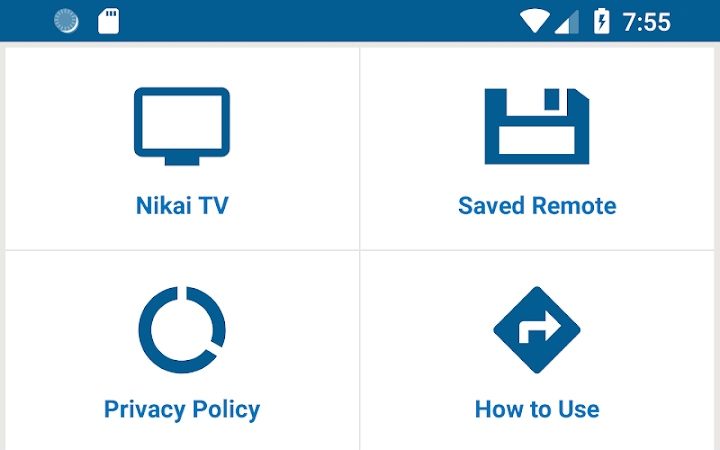
[6] Once you select the remote, press the Power button to test the function.
[7] If the remote control works, click Working and start using the app.
Note: If the chosen remote doesn’t work, select a different remote model and try again.
How to Install and Use Remote for Nikai TV
Remote for Nikai TV is another IR blaster remote app that works if the smartphone has a built-in IR blaster.
[1] Launch the Google Play Store on your smartphone.
[2] Tap the Search bar, type Remote for Nikai TV, and search for the application.
[3] From the search suggestion, choose the app name and click Install to begin the installation.
[4] Click Open to launch the app and select Models from the list of thumbnails.
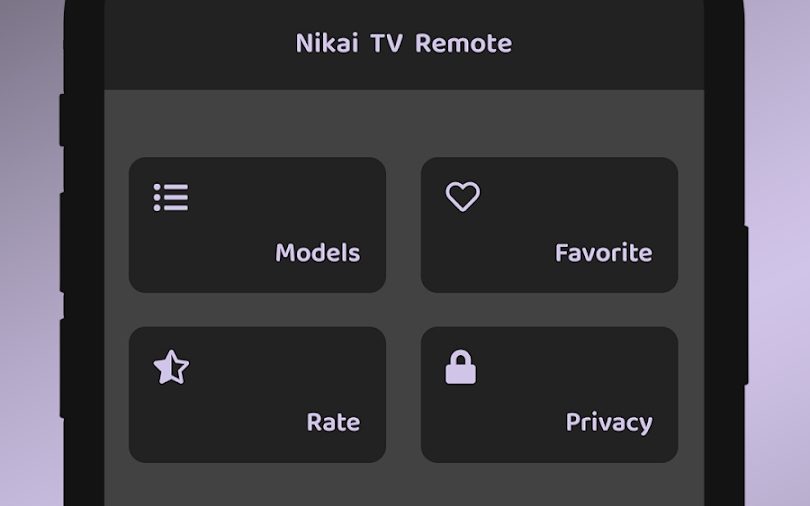
[5] Next, choose a TV remote from the available options.
[6] Later, start controlling your Nikai TV using the remote interface of the app.
How to Install and Use nikai tv remote
[1] Unlock your Android smartphone or mobile and open the Google Play Store.
[2] Search for the nikai tv remote application using the search bar.
[3] From the search suggestions, select the nikai tv remote application.
[4] Hit the Install option to begin the installation. It will take a few minutes for the app to get it done.
[5] Once downloaded, click Open to launch the app on your smartphone.
[6] On the home screen, tap on + Add Remote option.
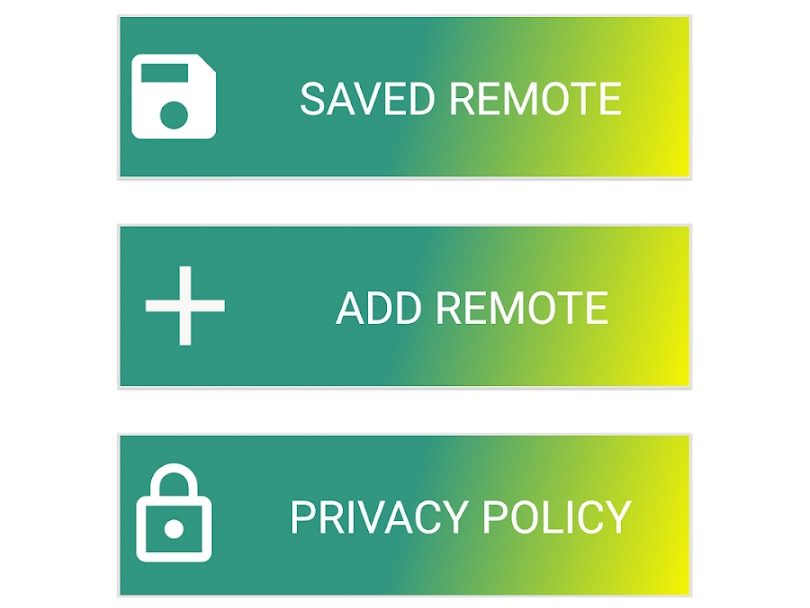
[7] Choose your TV Remote and start using the remote interface to control your Nikai TV.
FAQ
The Nikai TV remote may not be working due to weak batteries, signal obstructions, wear and tear of hardware, etc.
You can either use the Physical button present on the TV panel or use any of the above-mentioned remote apps to control your Nikai TV without a remote.
On your Nikai TV panel, press and hold the Volume Down/ Volume Up (Varies for model) and Power keys together for a few seconds. When the Nikai TV logo appears on the screen, release the button.
Yes. You can use a universal remote to control your Nikai TV. However, to use the universal remote, you need to program it with your Nikai TV using remote codes.
