Key Notes
- Nokia Smart TV Remote: Open Play Store → Click Search → Search for Nokia Smart TV Remote → Click Install → Select TV remote model → Start using the app.
- Universal TV Remote Control: Open Play Store → Search for Universal TV Remote Control and select it → Install and Open Universal TV Remote Control → Select Nokia TV → Start using the remote.
Want to control your Nokia TV without a remote control? There is a way. Since there are numerous third-party universal remote apps available in the Play Store, you can use one to control the Nokia TV with ease. To use the remote app, you should connect the Nokia TV and smartphone to the same WiFi network. Otherwise, your Android device must be equipped with an IR blaster.
Key Features of the Nokia TV Remote App
- The app has a simple interface that is convenient to operate.
- The remote has similar functions to the original remote.
- It lets you turn On/Off your TV, turn up/down the volume, change channels, and many more functions.
- The app is completely free to use without any subscription.
- With single clicks, you can launch your favorite apps.
How to Install and Use Nokia Smart TV Remote
1. Connect your Android smartphone and the Nokia TV to the same WiFi network.
2. Open the Google Play Store app on your smartphone.
3. On the search bar available on the top of the screen, type Nokia Smart TV Remote and search for the app.
4. From the app suggestions, choose the correct app name and click Install.
5. Once the app is installed successfully, open the app and provide the necessary permissions.
6. From the list of devices, choose your Nokia TV name.
7. Test the remote functions by pressing the buttons on the remote interface.
Note: In case it fails to detect your Nokia TV, no need to worry. Alternatively, you can use the IR blaster remote app to control the Nokia TV.
How to Install and Use Universal TV Remote Control
1. Unlock your Android smartphone or mobile and open the Google Play Store app.
2. Search for the Universal TV Remote Control app.
3. From the search suggestions, select Universal TV Remote Control.
4. Hit the Install option to begin the installation.
5. Later, click Open to launch the app on your smartphone.
6. It will display a Select your Smart Device pop-up. Choose your Nokia TV name to connect.
7. Once the connection is established, you will get the virtual remote for Nokia TV and you can use that to control the V.
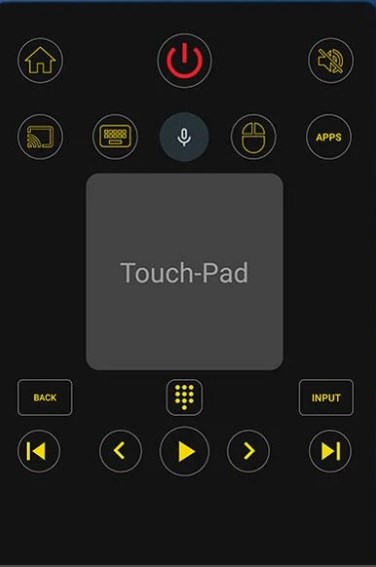
Buy a Universal Remote
If you consider a physical remote as a convenient option, you can purchase a universal remote for your Nokia TV. When compared to an original remote, it is very cheap and it can control multiple devices with a single remote. However, you should know the Nokia TV remote codes to program a universal remote to the TV.
FAQ
You can use the Physical buttons present on the TV to control the Nokia TV effortlessly.
If your Nokia Android TV remote is not working, you can contact Nokia Customer Support to report the issue. They will guide you with troubleshooting to rectify the issue.
