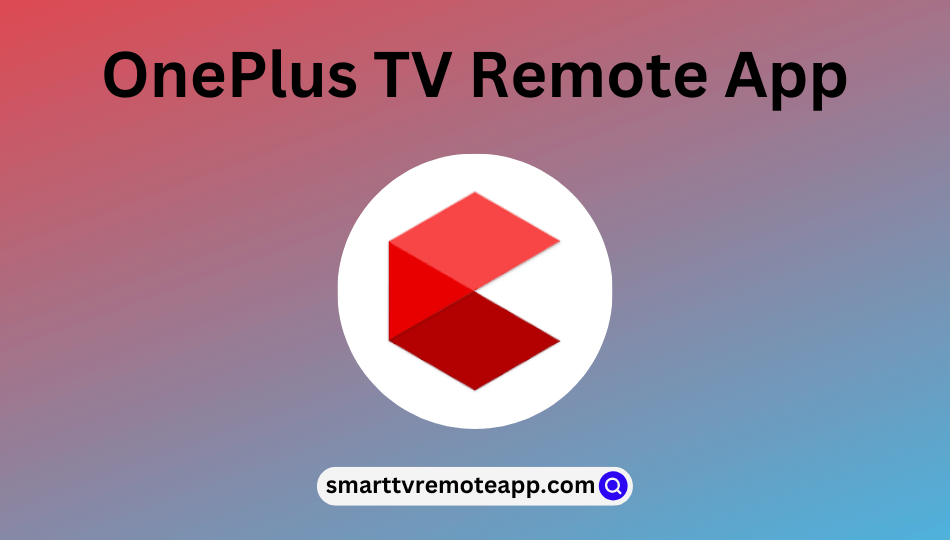Key Notes
- To Install OnePlus Connect App – Launch Google Play Store → Click Search → Look for OnePlus Connect → Choose the app → Tap Install or Get to download.
- To Use the app – Launch OnePlus Connect → Tap Remote → Choose your TV remote model → Press Power to pair
If your default OnePlus TV remote is lost or broken, you will look for replacement ways to control your TV. However, if you don’t want to rely on the physical remote, you shall consider using the official remote app of OnePlus, called OnePlus Connect, to control your TV via a smartphone. It is a way useful option if you don’t want to spend money on a new remote to operate your TV. OnePlus Connect Remote apps work like the original remote and offer all the functions for easy use.
Key Features of the OnePlus TV Remote App
- You can easily switch channels, adjust volumes, and more.
- It has a user-friendly interface.
- It offers many buttons for easy customization.
- You can use this app for free.
- You can cast local media on your smartphone to the TV.
- It supports capturing the TV screen.
How to Install OnePlus Connect App
1. Unlock your Smartphone and navigate to Google Play Store (Android) or App Store (iPhone).
2. Click the Search icon at the top right corner of the screen.
3. Enter the app name OnePlus Connect using a virtual keyboard and search for it.
4. Select the app from the search results.
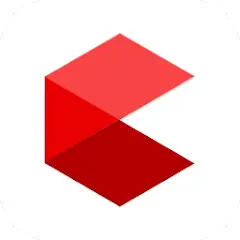
5. Now, tap the Install or Get button to download the app on your device.
6. Once downloaded, it will automatically start the installation process.
Note: If you want to control Crown TV app without the physical remote controller, you shall use Crown TV Remote App from your Android handheld.
How to Use OnePlus Connect App
1. Ensure that your smartphone and TV are connected to the same wireless internet connection.
2. Now, tap the Open button and launch OnePlus Connect app on your device.
3. Choose the Remote icon at the bottom of the screen.
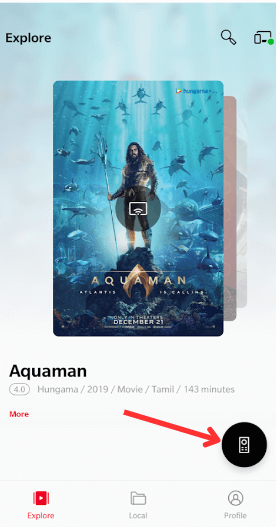
4. Pick your TV remote model from the list of available devices.
5. Then, click the Power button or any other button to pair your TV.
6. Once paired, you can operate your TV through remote apps.
OnePlus Connect Compatible Devices
To install and use the OnePlus Connect app, it is mandatory to have Android 6.0 or later and iOS 12.0 or later versions. Then, you can easily control your devices.
- You can use this app to control all your OnePlus smart TV models.
Note: If you don’t have the above-mentioned smartphone version, then it won’t work.
Frequently Asked Questions
Yes, you can use third-party apps to control OnePlus TV.
Yes, OnePlus Connect remote app is entirely free to use and you can download it from Google Play Store (Android) or App Store (iPhone).