Key Notes
- Steps to Install: Open Google Play Store or App Store → Search for Optimum TV → Click Get or Install.
- How to Use: Launch the Optimum TV app → Sign in to your Optimum ID and password → Tap Agree → Click the Menu button → Choose Remote → Select your Optimum TV box → Start using the remote control.
Optimum TV is a subscription-based television service to watch live sports, news, and much more. It includes a Bluetooth-enabled remote that supports voice commands to change TV channels, shows, etc. Other than programming Optimum TV remote, the users can also watch on-demand titles and TV channels using the Optimum TV remote app. However, it requires an active subscription plan to provide access.
Optimum Subscription Plans & Pricing
You need to subscribe to any package to access the Optimum TV service.
- Basic TV ($30/month)
- Core TV ($75/month)
- Premier TV ($115/month)
Key Highlights of the Optimum TV App
- Enjoy both live TV channels and on-demand entertainment content
- Stream top networks using the TV to Go feature from anywhere at any time
- Never miss any programs and watch them from the beginning using a Restart feature
- Manage or play DVR recordings instantly
- Use your smartphone/tablet as a remote control
- Search TV shows and channels with voice commands
- Cast your mobile screen to the TV
How to Install the Optimum TV App (Android/iOS)
1. Go to the Google Play Store or App Store on your Android or iOS device.
2. Enter Optimum TV in the search bar and locate the app.
3. Choose the Optimum TV app icon from the suggestions.

4. Next, click on Get/Install to begin the installation.
5. It will take a few minutes to install the Optimum TV app.
How to Use the Optimum TV app (Android/iOS)
Initially, connect your Android or iOS smartphone and your Optimum TV box to the same WIFI network. After that, follow these instructions to use the Optimum TV app.
1. Launch the Optimum TV app.
2. Key in your Optimum ID and password and click Sign in.
3. Click Agree to accept the terms and conditions.
4. Once the home page appears, tap the hamburger (three-lines) menu.
5. Then click on Remote from the left sidebar.
6. Select your Optimum TV box name from the list of devices.
7. The remote control interface starts appearing on the app.
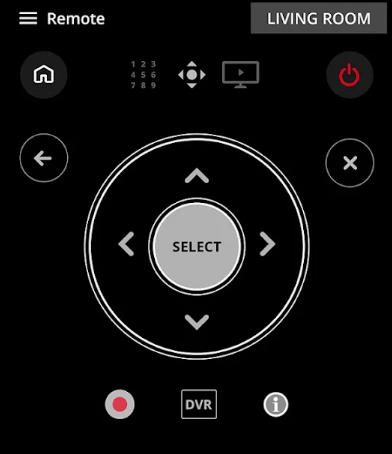
8. Start recording your favorite shows with DVR and watch them whenever you want.
Important Note: If you want to use voice commands, you can use the physical remote.
Supported Devices
The Optimum TV app is compatible with the following devices.
- Android smartphones or tablets (requires Android 5.0 or above)
- iOS (requires iOS 13.0 or later)
- iPadOS (requires iPadOS 13.0 or up)
- Apple TV (requires tvOS 13.0 or later)
- Amazon Fire Tablets (requires Android 5.0 and above)
Frequently Asked Questions
There is no dedicated Optimum TV app for Smart TV.
The Optimum TV app is available on the App Store for Apple TV. However, you should have a valid Optimum TV subscription to use the app.
Turn on the TV to begin pairing. Press the Home button on the remote to go to Settings. Highlight the Remote option and click the SELECT button. Then click on Pair Remote to Altice One. Press the 7 and 9 buttons continuously for 5 seconds. Further, highlight Pair Remote Control and press the SELECT button. You have successfully paired the Optimum remote.
