If your Panasonic TV remote is not working, there is no need to worry about it. It is one of the repetitive problems faced by Panasonic TV users globally. It can be caused by worn-out batteries, an uncleaned remote, a defective IR blaster, etc. Likewise, if you identify the exact reason for the occurrence, you can make the Panasonic TV work as it was before. This guide walks you through the solutions for the Panasonic TV remote issues.
Why is My Panasonic TV Remote Not Working?
Here, we have shortlisted suitable fixes for each problem your remote may encounter.
| REASONS | QUICK SOLUTIONS |
|---|---|
| Remote batteries are running out of charge | Replace old batteries with newer ones |
| A remote may be affected by liquid spillage | Dismantle the remote and let it dry |
| Obstructing objects between the TV and the remote | Keep the objects away from the TV sensor |
| Due to a fall, the remote’s IR emitter may be broken | Repair it or buy a new remote |
| Some buttons in the remote are stuck due to dirt | Whack the remote with your palm |
| The sensor won’t receive the remote’s signals | Operate the remote in a closer range |
How to Fix Panasonic TV Remote Not Working
No matter what operating system your Panasonic TV runs in, the following workarounds can troubleshoot issues with the remote.
Check Remote Batteries
It is mandatory to replace the remote batteries when the remote’s performance is depreciating. Instead of replacing one, you should change both batteries.
- It is recommended that Panasonic EVOLTA alkaline batteries be used for the Panasonic TV remote because they can last longer.
- Remove the battery cover first, and install the pair of new Panasonic batteries in the battery compartment.
- Insert batteries based on their positive and negative polarities. Finally, close the battery cover and check whether the Panasonic TV remote is working.
Test the Remote’s IR Emitter
If you use an IR-based Panasonic TV remote, you need to check whether it can send infrared signals to the TV. You can use your phone’s camera to determine whether the remote is faulty.
1. Open the Camera app on your smartphone.
2. Aim the remote’s signal head towards your smartphone’s rear camera.
3. Press the buttons to check whether you can see a flashlight on the screen.
If no flash appears, it indicates that the IR emitter is defective. If the Panasonic remote sensor has a problem working, you can install and use any of the best remote apps for Panasonic TV.
Power Cycle the Panasonic TV
If the Panasonic TV remote control is not working with new batteries, power cycle the TV to solve it. It will eliminate the power residuals in the Panasonic TV and make the remote work.
1. Unplug the Panasonic TV cord from the wall socket.
2. Press and hold the Power button on the TV for 30 seconds.

3. After a minute, plug the cord and turn on the Panasonic TV using the physical power button.
4. Press the Volume or Channel buttons to test whether the remote works.
Reset the Panasonic TV Remote
Remember, if you haven’t used the TV remote for months or years, it might not work. So, you can reset the Panasonic TV remote control to bring it back to a working state.
1. Eject the batteries from the Panasonic TV remote.
2. Hit the Power key on the remote for 20 seconds.
3. Reinsert the batteries into the remote and check if it works.
If you have a Panasonic Fire TV remote, hold the LEFT, MENU, and BACK keys for 12 seconds simultaneously. Once you reset the Fire TV remote, you should pair it again to use.
Pair Panasonic TV Remote
Rarely, the remote may get unpaired due to technical glitches in the TV. If you are using a Smart Voice Remote, you must pair the remote control to start using it.
1. Hit the Left and Home keys on the Panasonic TV remote for 4-5 seconds.
2. Select your Panasonic Android TV name and click OK to pair the remote control.
3. If the pairing succeeds, you can use the Panasonic TV remote without issues.
For Panasonic Fire TV: Go to Settings → Controllers & Bluetooth Devices → Amazon Fire TV Remotes → Hold the Home key for 10 seconds.
Remove the Obstructions
If you place speakers or soundbars in front of the Panasonic TV, they may block the incoming signal from the remote. Therefore, the Panasonic TV won’t respond even if you press the remote buttons multiple times. Relocate those objects and ensure you operate the remote in a direct line of sight. Make sure the distance between your Panasonic TV and the remote is fewer than 30 feet. If the Panasonic TV remote still doesn’t work, try the next method.
Clean the Remote Buttons
Sometimes, dirt or smudge on the remote may be why the Panasonic TV remote is not working. Wipe on the TV sensor with a clean cotton cloth by dipping it with 99% isopropyl alcohol if there are any smudges.
1. Remove the batteries from the Panasonic TV remote.
2. Next, keep pressing all the buttons one by one to fix if the buttons are jammed inside. Clean the dirt on the edges of the button using a needle or a SIM ejector tool.
3. Sometimes, hitting a remote with minimal force on the hand could make the remote work.
Factory Reset Panasonic TV
If the above troubleshooting methods don’t fix the issue, you can finally reset the Panasonic TV to its factory settings.
1. Firstly, press the Menu button on the Panasonic TV.
2. Press the Channel Up or Down keys to highlight the Setup option.
3. Then press the Input/OK button to select it.
4. Further, highlight Factory defaults and click OK.
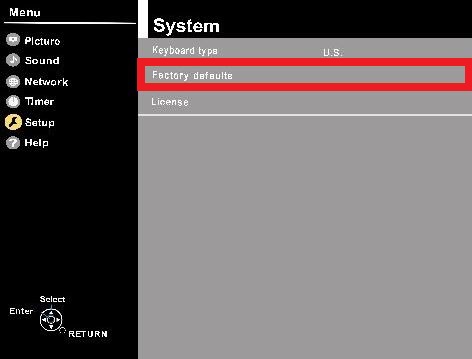
5. Then select the Yes option and then press OK.
If you have a Panasonic Smart TV, you can reset it using the steps below.
- Panasonic Google TV: Go to Settings → System → About → Reset → Factory data reset → Erase Everything.
- Panasonic Fire TV: Go to Settings → My Fire TV → Reset to Factory Defaults → Reset.
Wait until the resetting process is complete. Later, your Panasonic TV will restart to restore it to factory settings.
Contact Panasonic Support
If none of the methods fixes the remote issue, visit the Panasonic TV customer support website from a browser. Click the live chat option at the bottom right corner for quick guidance. Otherwise, you can directly contact the Panasonic Customer Care number (877) 803-8492 to speak to a technician to raise a query in case of any service warranty.
Alternative Ways to Operate the Panasonic TV
If the Panasonic TV remote is dysfunctional and not working at all, you can use these ways to control the Panasonic TV.
Try a Universal Remote
Universal remotes for Panasonic TVs like Gvirtue are cheaper than original remotes and are a decent choice. As the remotes work with Infrared technology, programming is unnecessary. To use a universal remote, you must program the remote with the help of Panasonic TV remote codes.
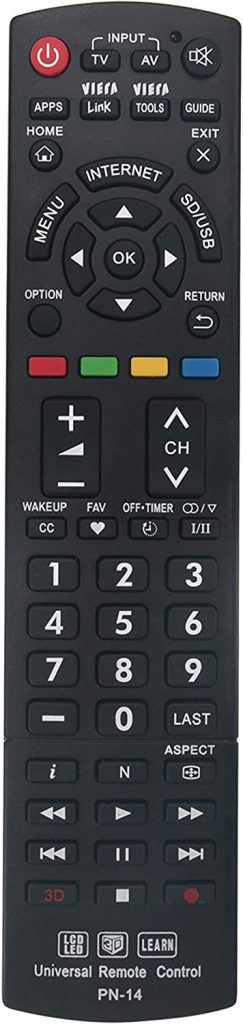
Try the Panasonic TV Remote App
You can use the Panasonic TV remote app if you want an alternative to a universal remote. It works by emitting infrared signals from the phone. If your smartphone doesn’t have an IR blaster, connect the Panasonic TV to WiFi, which should be the same as your smartphone. The remote app features all the functions of the original remote, and it is easy to use.
Use a Keyboard or Mouse
If your Panasonic TV has a dedicated USB port, you can connect a keyboard or mouse to it. Once it detects the external device, a cursor will be visible on the Panasonic TV screen. Using that, you can conveniently operate your Panasonic TV.
Frequently Asked Questions
It is due to weak batteries. Replace the old batteries with newer ones and check whether your TV responds quickly to the remote.
Yes. Panasonic TV Remote 3 is the official remote app for Panasonic TV and is natively available on the App Store and Play Store.
Disassemble the remote and check if the buttons are stuck inside due to the dust accumulation. Then, check whether the remote works without problems.
