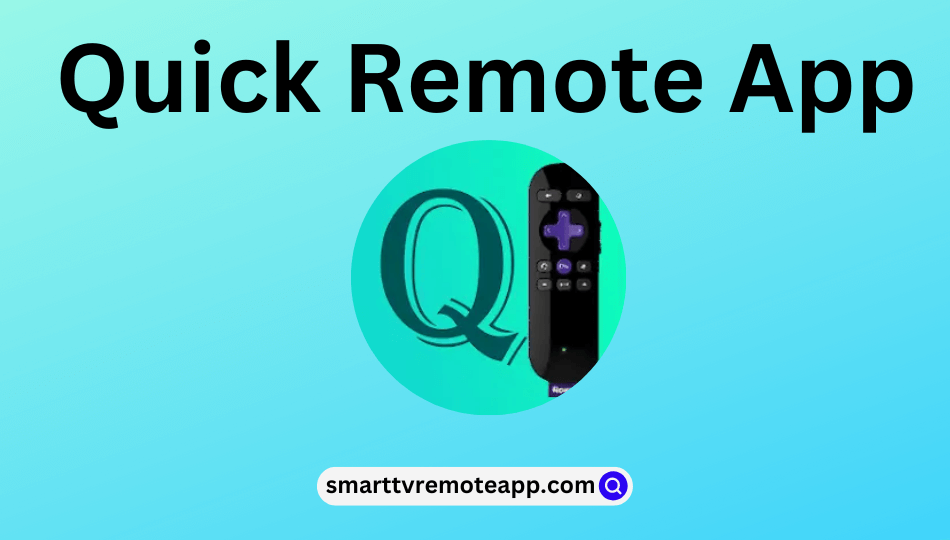Key Notes
- Installation: Open Google Play Store → Click Search → Enter Quick Remote and search → Click Install.
- Usage: Launch the Quick Remote app → Log in to your Amazon account → Choose your Device → Pick your Roku device → Start controlling your device.
Quick Remote is a remote app to control Roku via voice commands from Alexa-enabled devices. With this app, you can easily play or pause movies, rewind or fast-forward shows, and more without using a remote. You can use this app for free with limited features. If you wish to access unlimited features, you need to purchase a Full Pass Subscription.
Key Features of the Quick Remote App
- Provides directional keys for easy navigation.
- You can send multiple commands at a time.
- It features a user-friendly interface.
- You can control multiple Roku devices.
How to Install the Quick Remote App
Before installation, verify whether your Android smartphone is running Android 4.0 or a later version.
1. Unlock your Android smartphone and go to Google Play Store.
2. Tap the Search icon at the top right corner of the screen.
3. Enter Quick Remote and search for it.
4. Pick the app from the search results.

5. Click the Install button to get the Quick Remote app on an Android device.
6. Wait for a few minutes for the app to complete the installation process.
Note: You can use the Amazon Fire TV remote app for controlling Amazon Fire TV or Fire Stick without a remote.
How to Use the Quick Remote App
1. Connect your smartphone and Roku to the same wireless internet connection.
2. Launch the Quick Remote on your device.
3. Now, log in to your Amazon account that is linked with the Alexa app.
4. Enter your email address along with the password to complete the login procedure.
5. Then, navigate to the Devices menu and pick the Roku device you wish to control.
6. Once paired, you are ready to control your Roku via the remote app.
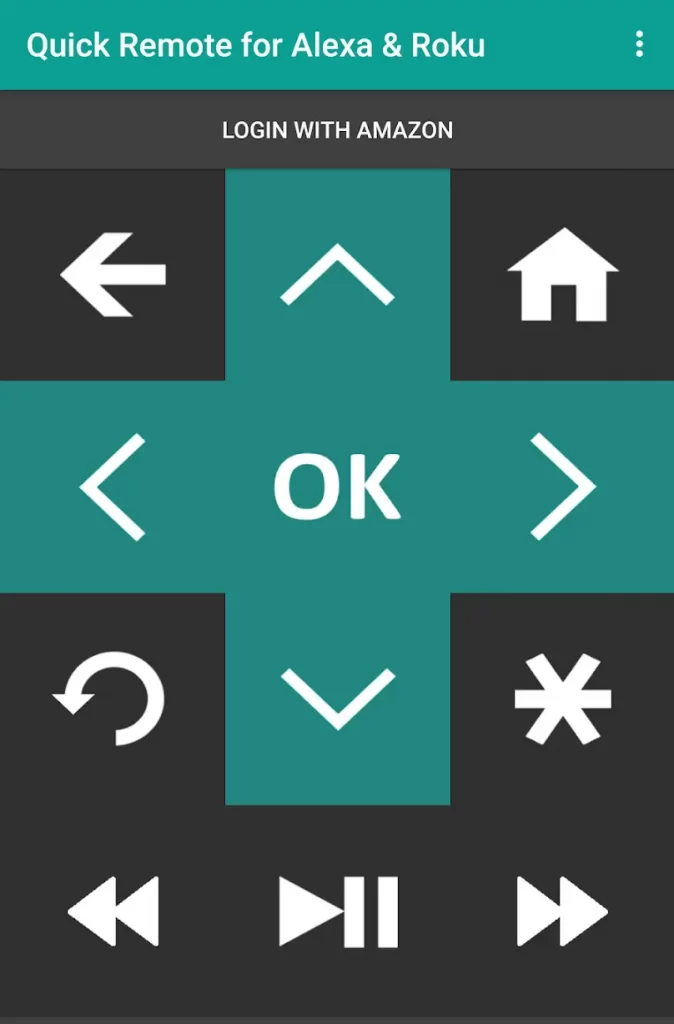
7. For hands-free control, say any of the voice commands to control your Roku via an Alexa device.
- “Alexa, ask Quick Remote to pause”
- “Alexa, ask Quick Remote to start Netflix and wait”
- “Alexa, ask Quick Remote to switch to Family Room Roku”
Note: Ensure that, your smartphone’s Wi-Fi is always on. If not, then it won’t receive any commands from the Alexa device and send them to your Roku.
Compatible Devices
This app can work with the following Alexa-supported devices.
- Amazon Echo
- Echo Plus
- Echo Spot
- Amazon Tap
- Echo Dot
- Alexa Hands-free Fire HD Tablet
- Amazon Dash Wand with Alexa
- Echo Look
Subscription Plans and Pricing of Quick Remote
Quick Remote offers two membership plans along with a free trial. You can choose any one plan based on your preferences.
| Membership Plans | Free Trial | Pricing |
|---|---|---|
| Monthly Full Pass | 7 days | $0.99 per month + tax |
| Annual Full Pass | 14 days | $9.99 per year + tax |
Note: After the free trial, you will automatically get charged depending on the subscription plan you choose. If you are not interested to continue the plan, you can cancel it before the trial period ends.
Frequently Asked Questions
If your Quick Remote app is not working or pairing, then ensure that your smartphone and Roku are connected to the same wireless internet connection.
No, this app is not available on the App Store for iPhone.