If the Samsung TV remote is blinking red, it indicates that the remote has been unpaired or the batteries are drained out. The red light will also blink if the remote is out of range from the receiver. As a consequence, the Samsung TV remote will become dysfunctional. Since these problems are very common, follow the troubleshooting methods to make the remote work. Only if you have a faulty remote, it is advised to program a universal remote to Samsung TV and use it as an alternative.
Reasons for Samsung TV Remote Blinking Red
If the Samsung TV remote is blinking red and not working, it is because of the following reasons.
| SCENARIO | REASONS |
|---|---|
| 1 | Due to connection issues, the Samsung TV remote may fail to pair with your TV |
| 2 | If the Samsung TV remote batteries are weak or running out of charge |
| 3 | If there are obstructions between the remote and the TV, the remote may get unpaired |
| 4 | When the remote has been physically damaged, it won’t work at all |
| 5 | When the remote buttons are stuck inside, the red indicator light will blink |
| 6 | If there is a technical issue in the remote due to defective hardware |
| 7 | If you have an outdated Samsung TV firmware, it may unpair the remote |
DIY Fixes for Samsung TV Remote Blinking Red
The following are the easy troubleshooting measures to fix the Samsung TV remote if it keeps blinking.
Re-Pair the Remote
The Samsung TV remote will blink red if there is a connection issue between the remote and the TV. Sometimes, the remote may unpair by itself automatically. In such cases, you must manually pair the remote with the following steps.
- Switch on your TV using the physical power button.
- Point the remote to the TV within a range of 2 feet.
- Then press and hold the Play/Pause and Return keys for 5 seconds.
- Wait until it is paired.
- If the remote pairing is successful, you will see a remote and battery icon on the TV screen.
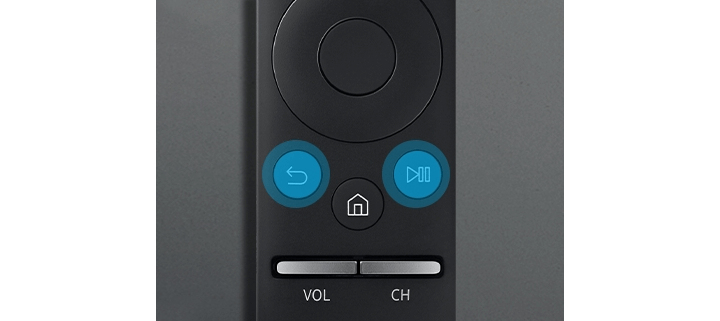
Replace Remote Batteries
In most cases, the remote light may blink red due to weak batteries. Follow the instructions to replace Samsung TV remote batteries.
- Remove the batteries from the remote compartment.
- Insert fresh batteries according to their positive and negative polarities.
- Pair the remote and test whether the issue has been resolved.
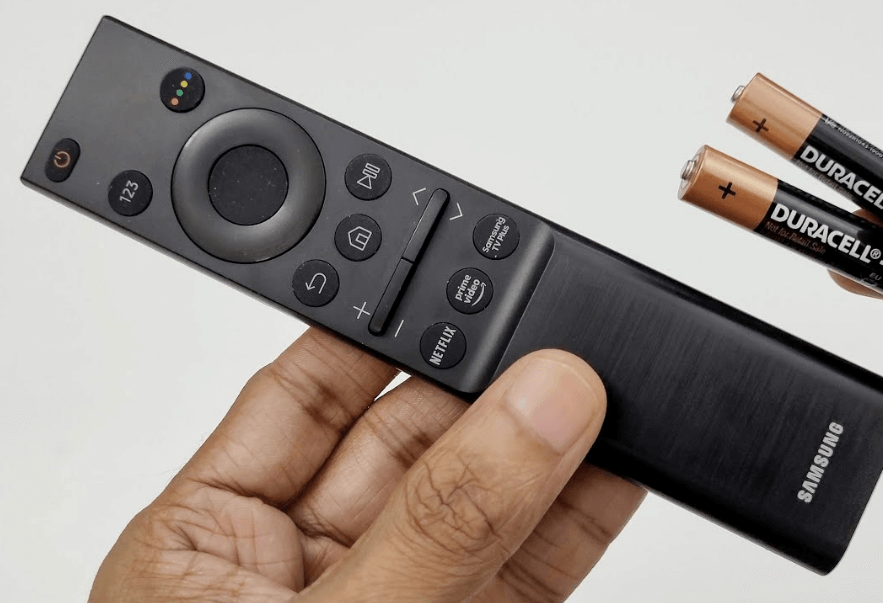
Note: It is recommended to use branded AA batteries for the remote to ensure longer battery life.
Clear the Obstructions
If there is an obstruction between the remote control and the TV, the remote will not respond properly. In this case, the TV receiver won’t be able to receive signals on its IR sensor. Make sure to relocate toys, water bottles, books, speakers, soundbars, etc., if placed in front of the TV receiver. If you see any dirt or smudge on the TV sensor, wipe it with a clean cotton cloth. It may possibly fix the Samsung UHD TV remote blinking red.
Release Jammed Buttons
When the remote has fallen, there are chances for the remote buttons to stuck inside. In addition, the remote may get dirt or grime if you have been using the remote for years. To fix this, you can use a pin or tooth clip to clean the smudge on the edges of the buttons. Other than that, press all the buttons to fix it when it is jammed. If possible, disassemble the remote pad using the screwdriver. Then use a cotton cloth dipped with 99.9% isopropyl alcohol to clean the rubber pad. Later, assemble the remote back in and test the remote.
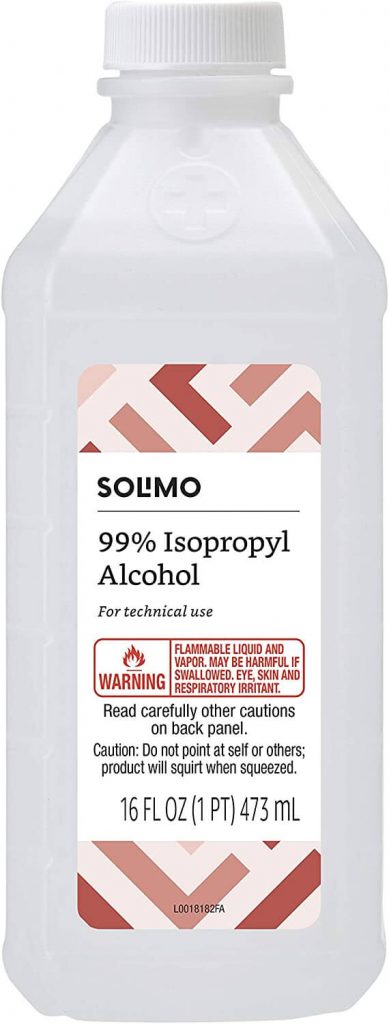
Power Cycle the Remote
When the Samsung TV remote blinks red, only the power button works, the quickest way to fix it is by power cycling the remote.
- Take your remote and remove the battery cover.
- Remove the batteries and keep them aside.
- Now press and hold the power button for about 20 seconds to drain power residuals.
- Then reinsert the batteries back in.
- Test whether the Samsung TV remote has stopped blinking red.
Power Cycle Samsung TV
If you still have the same issue, you can power cycle the Samsung TV.
- Initially, unplug the TV cord from the source.
- Next, press the Power button on the TV for about 60 seconds.
- After that, insert the TV cord and switch on your TV.
- Check the remote to see whether the issue has been rectified.

Update your Samsung TV
Sometimes, the outdated firmware on your Samsung TV will cause a problem with your streaming experience. It may lead to the blinking of red light on your Samsung remote. Follow the below steps to update your Samsung TV.
1. Connect your Samsung TV to a stable WIFI network.
2. Go to Settings and choose the Support option.
3. Select the Software update from the list of options.
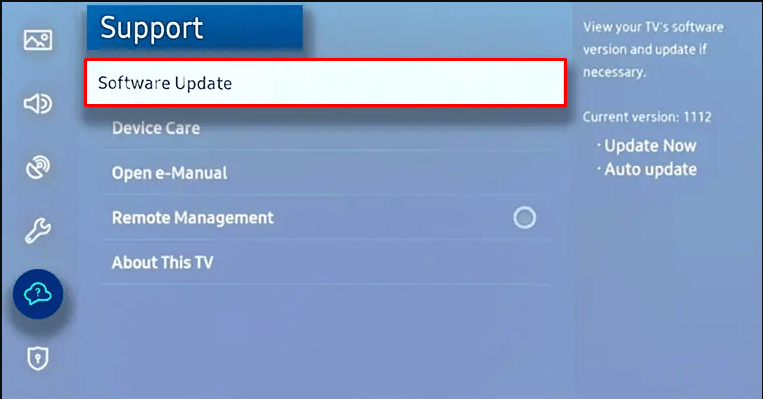
4. If a new update is available, click on the Update Now option.
5. After the installation of the update, click on the reboot or restart option.
6. Once your TV is rebooted completely, then your Samsung TV will be updated simultaneously.
Check for Physical Damage
The remote may fall unexpectedly from your hand or when the kids play. If that is the case, the remote will blink red because of the physical damage inside the circuit board. Hence, you can purchase a new universal remote for your Samsung TV or use the SmartThings app to control it from your smartphone.
Remote Control via SmartThings
The SmartThings app is an official app to control Samsung TV from an Android or iOS. If you don’t want to buy a replacement remote for Samsung TV, you can use this application. Also, you can use other best remote applications to control SamsungTV.
- Launch the SmartThings app on your smartphone.
- Click the + sign at the top right corner to add a device.
- Further, tap Device and choose Samsung from the list of brands.
- Scroll through the options and select your Samsung TV to connect.
Start using the SmartThings app as a remote control until the Samsung 4k TV remote blinking red issue gets resolved.
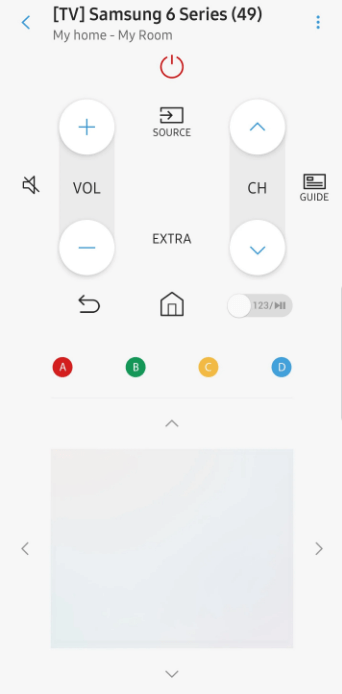
Note: If your Samsung TV remote still isn’t working, you shall learn to reset your Samsung TV Remote.
Contact Samsung Support
If you can’t retrieve the red light blinking issue on your Samsung TV then you can visit the Samsung support website. Scroll down the page and select the product support option. Under Request repair service, choose the start repair option. Tap on the start repair option and complete the sign-in process. Provide the information about your problem and submit the request. Then the support will contact you after the verification.
Frequently Asked Questions
The Samsung 4K TV remote is blinking red because the remote has been unpaired from the TV. Also, when the remote batteries are drained out completely, you will get a red light indication on the remote.
If you come across a Samsung TV remote red light blinking 5 times or more, it means there is an issue with the TV’s power board or backlight LED.
If the Samsung TV is unresponsive to the remote, then it may be due to a pairing issue, infrared sensor problem, or battery drainage.
