Controlling the Sharp TV is simple if you have a remote in working condition. But what if the Sharp TV remote doesn’t work suddenly? In such circumstances, you must change the remote batteries and check whether it works. If the Sharp TV remote is still not working after the battery change, we suggest you try the below DIY fixes to fix the problems. Therefore, you don’t need to buy a replacement remote at an additional cost.
Common Problems Faced by Users While Using the Sharp TV Remote
| ISSUES | QUICK FIXES |
|---|---|
| The remote batteries are weak or drained completely | Replace old batteries with newer ones |
| The remote buttons are jammed due to a speck of dirt | Dismantle the remote and clean the dirt |
| Sharp TV sensor can’t receive remote signals | Clear the obstruction in the remote path |
| The remote is not pairing with the Sharp TV | Keep the remote closer to the Sharp TV |
| One or more remote buttons are not working | Power cycle the Sharp TV remote |
| TV does not detect the remote for pairing | Update the Sharp TV firmware and restart it |
| IR emitter on the Sharp TV remote is faulty | Buy a universal remote or use the remote app |
How to Fix Sharp TV Remote Not Working
We recommend users follow these workarounds to fix the Sharp TV remote not working issues.
Soft Reset the Sharp TV
Power cycling is a quick way to fix minor problems with the Sharp TV remote. It will resolve the Sharp TV problems without deleting the data and uninstalling the apps.
- Unplug the Sharp TV from the power source. Keep the cord unplugged and press the TV Power button for 10-15 seconds.
- Plug the TV cord back into the power outlet. Turn on the Sharp TV and test if the remote works.
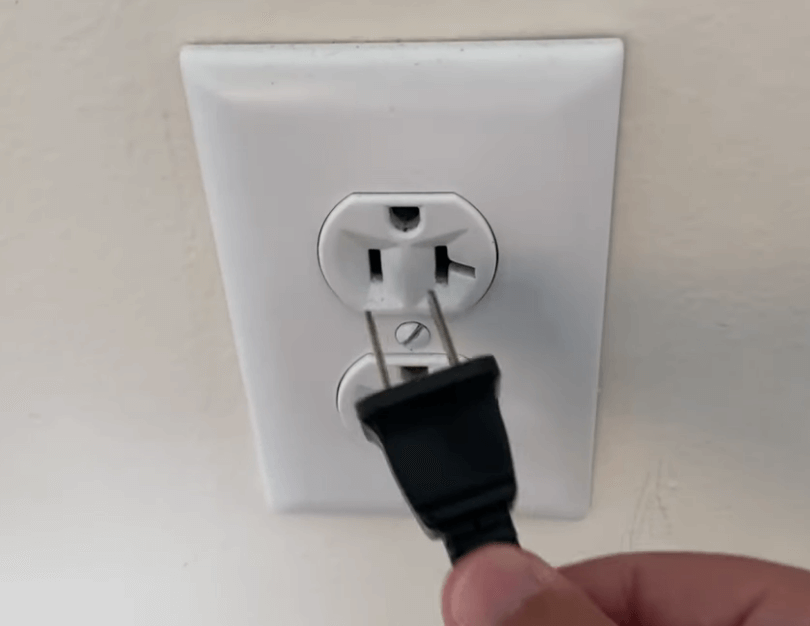
Clear Power Residuals
If the Sharp TV remote has not been used for more than a year, it might not work. So, you should clear the power residuals to make the remote work.
- Pop out the Sharp TV remote batteries from the battery compartment.
- Hold the Power button on your remote controller for at least 30 seconds to drain the power residuals.
- Now, press all the remote buttons at a faster rate.
- By pressing each button, you can release the stuck buttons.
- If you cannot press a particular button, insert a needle into the edges of the button to pull out dirt or smudge.
- Meanwhile, wipe the remote buttons with a clean cotton cloth. After cleaning the remote, insert the batteries back in and check if the Sharp TV remote works without issues.
Check the IR Emitter
Your remote communicates to the TV through the IR signals. The signal is passed from the IR transmitter of your remote to the IR receiver of the TV. If the IR transmitter is defective, your remote won’t send signals to the TV. By performing an IR emitter test, you can determine why the Sharp TV remote sensor is not working.
1. Open the Camera app on your Android or iPhone.
2. Point the smartphone’s rear camera toward the upper part of the remote and Press any keys.
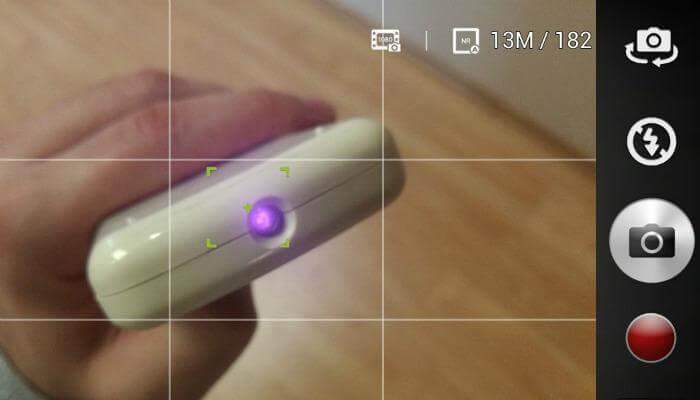
3. Your remote sensor works fine if the light blinks when you press a button.
4. If you can’t see any light on the screen, the remote is unfit to use. So, you have to purchase a replacement remote or use the IR blaster remote app to control the TV.
Replace Remote Batteries
Normally, the life span of the remote batteries is less. Therefore, if you notice poor performance on the Sharp TV remote, check whether the batteries have sufficient charge. If the batteries are dead, replace the old batteries with new ones. Use branded batteries like Duracell, Energizer, and Panasonic for long-lasting.
1. Open the battery compartment and pop out the batteries from the Sharp TV remote.
2. Insert the new batteries according to their positive and negative terminals.

3. Aim the remote control at the television and press any button to test the functions.
Clean the Sharp TV Remote
If replacing the new batteries does not fix the issue, dirt and debris will be stored on your remote, making it not work. Clean your remote to remove the dirt on the control pads and the battery compartments. Before proceeding with the steps, remove the batteries.
1. Get a microfibre cloth dipped in 99.9% isopropyl alcohol and wipe the control pads gently. Alcohol solution will also remove the water molecules that have settled in the remote.
2. Clean the battery compartments with the cotton bud dipped in alcohol.
3. Take a dry cotton cloth and wipe the remote fully.
4. After a few minutes, insert the batteries and check if the remote works.
Remove the Obstructions
If you place any objects between the Sharp TV and the remote, it becomes difficult for the Sharp TV to receive IR signals from the remote. So, the Sharp TV remote won’t work unless you operate in a direct line of sight. Make sure that there are no obstructions while using the remote. You should operate the Sharp TV remote from a distance of fewer than 30 feet.
Update Sharp TV Firmware
If the Sharp TV has issues pairing the remote, it is due to outdated software. Try updating your Sharp TV to the latest version and check if it helps.
1. Connect your Sharp TV to WiFi once you turn it on.
2. Tap the Menu button on the TV.
3. Go to Settings and click Support. Use the channel buttons to highlight an option.
4. Choose Check Software Upgrade and click Yes.
Your TV will be updated after a restart. Now, check whether the TV responds to the remote commands.
Re-Pair the Sharp TV Remote
Sometimes, the remote may get accidentally unpaired, which causes the remote not to respond to your commands. To fix this, you can re-pair the remote based on the remote model.
Roku Remote: Go to Settings → Remotes & devices → Set up a new device → Remote → Hold the Pairing button → Follow the on-screen guidelines to pair the Roku remote.
Fire TV Remote: Go to Settings → Controllers & Bluetooth Devices → Amazon Fire TV Remotes → Add New Remote → Hold the Home button on the remote for 10 seconds.
Android TV Remote: Go to Settings → Remotes and accessories → Hold the Home and OK buttons for 3 seconds.
Reset Sharp TV Remote
The remote’s functionality may be affected if multiple keys are pressed in a row. In such cases, reset the Sharp TV remote to its default settings to make it work
1. Remove the remote batteries from the Sharp TV remote.
2. Clean the battery terminals using a cotton cloth and ensure it is clean.
3. Press the POWER button on the Sharp TV remote and hold it for 30 seconds.
Now, your remote is successfully reset to its factory settings. Pair your remote to the TV and see if it works. If resetting your remote doesn’t fix the issue, reset your Sharp TV.
Reset the Sharp TV
Sometimes, you have to manually reset the Sharp TV to fix unknown bugs that affect the remote functions. For Sharp Roku TVs, locate the Reset button and hold it using a toothpick for about 30 seconds. If you own other Sharp TV models, you can use the TV’s menu button to open settings and reset it. Once your Sharp TV restarts automatically, it will revert to factory defaults.
Contact Sharp Customer Support
If your Sharp TV remote is still not working after trying all the fixes, it is time to get assistance from the manufacturer. Visit this website to get the contact details of the support executive. Then, you can talk to them over a call or compose an email regarding the remote problem. Another best solution is to visit the nearest service center and buy a replacement remote or fix the malfunctioning hardware.
Alternate Ways to Control the Sharp TV
If you don’t want to buy a new remote, you can try the following options to operate your Sharp TV.
Use the Google TV App
For Sharp Android or Google TVs, you can use the Google TV app as a remote control from your smartphone. To use this app, connect your Sharp TV and smartphone to the same WiFi.
1. Install the Google TV application from the Play Store or App Store.
2. After the installation, open the Google TV app.
3. Sign in to your Google account.
4. Next, tap the TV Remote option at the bottom corner.
5. It will search for devices.
6. Select Sharp TV from the available devices.
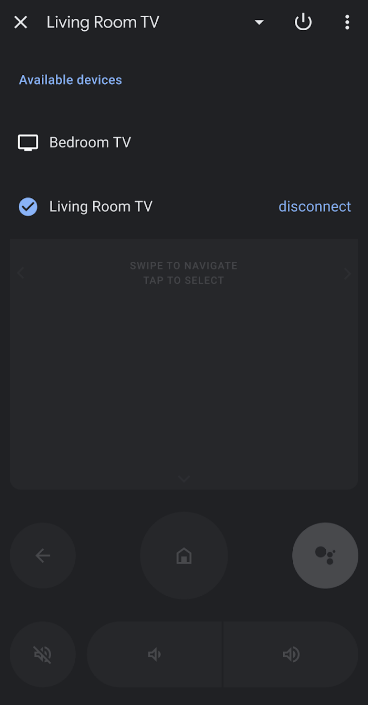
7. Start controlling the Sharp TV using the remote interface.
Use The Roku App
If the Sharp Roku TV remote is not working, use The Roku App (Official) to control it. The app works only if your phone and TV are connected to the same WiFi.
1. Install the Roku remote app from the Play Store or App Store.
2. Open the Roku app on your smartphone.
3. Sign in to your Roku account if you get a prompt.
4. Click the Devices tab at the bottom when the home screen appears.
5. Then select your Sharp Roku TV from the list of devices.
6. Further, click the Remote icon to view the on-screen remote.
7. Finally, you can start using the remote control.
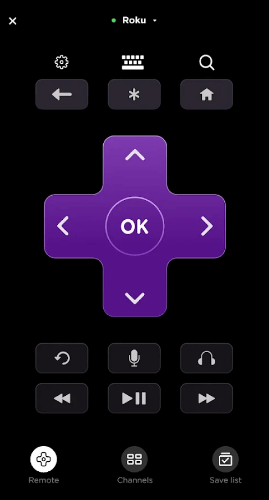
Use a Wireless Mouse or Keyboard
If you own a personal computer, you might have a wireless keyboard or mouse. You can simply plug any of these devices into your Sharp TV’s USB port. Then, you can effortlessly operate your Sharp TV using that device.
Purchase a Universal Remote
If you wish to buy a replacement remote since it is broken, buy a universal remote for Sharp TV from websites like Amazon. It is essential to read the product description and remote compatibility before you buy them. You can operate a universal remote from a maximum range of 15 meters. For programming, you need to use the Sharp TV remote codes.
Frequently Asked Questions
If the Sharp TV becomes faulty, you will see a red indicator light on the TV sensor. This error can arise due to software issues or changes you made while resetting the Sharp TV.
It is because the remote batteries are positioned incorrectly. Take out the batteries and insert them based on their polarities.
Point the Sharp Aquos remote at the TV sensor. Hold the Yellow and Blue buttons together. Once paired, you will get a confirmation message on the TV screen.
