Key Notes
- Remote control for Sky Q: Open the Remote control for Sky Q app → Select your remote type → Start controlling the Sky Q box.
- Remote For Sky, SkyQ, Sky+ HD: Open the Remote For Sky, SkyQ, Sky+ HD app → Choose the remote model → Press the remote keys to control the Sky Q box.
- Sky+ App: Open the Sky+ app → Help & Settings → Connect to Sky+HD box → Select your Sky+HD box → Tap Planner → Click on Keypad → Press the Standby button to turn off the Sky Q box.
If the Sky Q Remote is not working with new batteries, don’t buy a replacement remote right away. Instead, you can download and use the Sky Q Remote app to control your Sky Q Box. Although there is no official remote app available, Sky Q TV users can rely on third-party apps. However, your smartphone should have a built-in IR blaster to use remote apps.
How to Download and Use Remote Control for Sky Q
Remote control for Sky Q is an Android application available on the Google Play Store. It is an unofficial app to control the Sky Q box from your smartphone.
Here are the instructions to download and use the Remote control for the Sky Q app.
1. Launch the Google Play Store on your Android device.
2. Search for the Remote control for Sky Q and click on the app icon.

3. Next, click on Install to begin the installation.
4. Open the Remote control for Sky Q app.
5. Select the remote you have.
6. Start controlling the Sky Q Box.
Note: Learn to set up and use Westinghouse TV Remote App, and you shall control your TV without the remote.
Remote for Sky, SkyQ, Sky+ HD
It is another third-party application to control Sky, Sky Q, and Sky+ HD boxes. Although it is unofficial, it works great like original Sky remotes. You can get this app for free from the Google Play Store. Here’s how to download and use the app.
1. Go to the Google Play Store on your Android device.
2. Enter Remote For Sky, SkyQ, Sky+ HD in the search bar and locate the app.

3. Further, click on the app icon to view the description.
4. Tap Install to install the app on your device.
5. Open Remote For Sky, SkyQ, Sky+ HD.
6. Select the remote and start using the control.
How to Install and Use the Sky+ App
Sky+ app is the official application to explore Sky TV and movies from a smartphone. You can browse your TV channels, and record shows to watch them offline. Moreover, you can also set reminders for upcoming live sports matches. Ensure to connect the Sky+ HD box and your device to the same WIFI network to use this app.
1. Install the Sky+ app on your Android or iOS smartphone.
- Google Play Store
- App Store
2. Open the Sky+ app.

3. Tap Help & Settings at the top left corner of the home page.
4. Click on Connect to Sky+HD box under the Settings section.
5. Next, select the Sky+HD box to sync with the app.
6. Further, click on Planner from the home screen.
7. Click on the keypad to search for TV shows and movies.
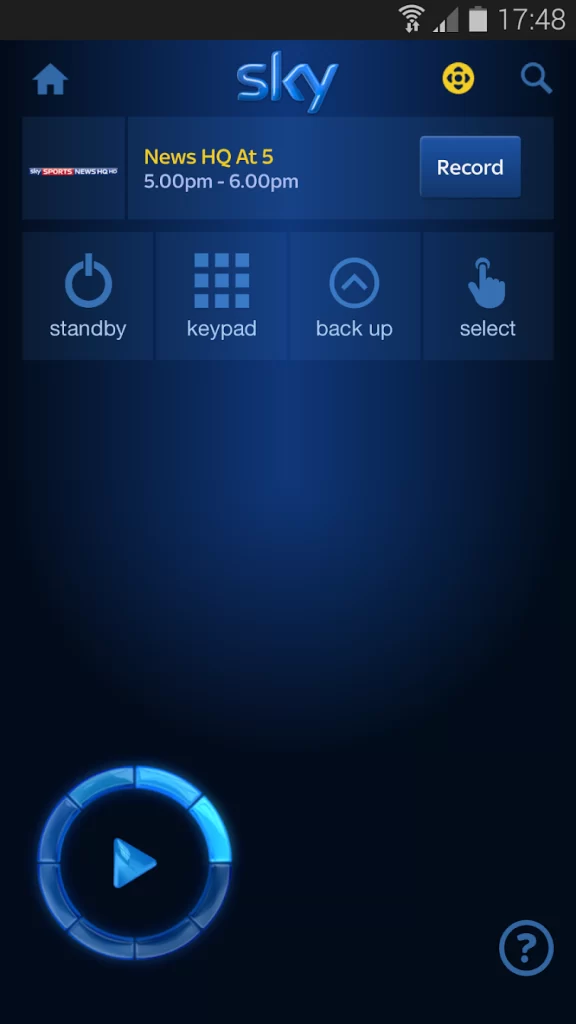
💡 If you want to turn off the Sky+HD box, press the Standby button.
Frequently Asked Questions
If you cannot pair the Sky Q remote, press and hold the 1 and 3 buttons on the Sky Q Remote simultaneously. Then re-pair the remote and use it. If the remote still doesn’t work, you can reset the remote. Press and hold the STB or TV Power button until the LED indicator light flashes once and then twice. Next, enter the code 981. Finally, the LED light will blink four times to indicate that it has been reset.
The Sky Q Touch Remote has been discontinued. However, you can buy refurbished remotes at some online stores.
Sky Q Remote replacement is not available for free. You can order the remote by calling 📞03442411735 at any time on all weekdays.
