Key Notes
- To Install Thomson TV Remote Control: Open Play Store → Click Search → Search for Thomson TV Remote Control → Click Install and Open → Select Thomson TV remote model → Start using it.
- To Install Thomson Smart TV Remote: Open Play Store → Search for Thomson Smart TV Remote→ Click Install → Launch the app → Pick your remote → Start controlling the TV.
- To Install Thomson TV Remote: Open Play Store → Tap Magnifying icon → Search for Thomson TV Remote → Click Install → Pick your TV Model.
If the Thomson TV remote has stopped working, you can use the remote app to control your television from a phone. Though there is no official remote app for Thomson TV, you can find third-party remote apps in the Play Store to do so. Before installing these apps, ensure that your smartphone has an IR blaster which is essential to transmit infrared signals to your Thomson TV.
Key Features of Thomson TV Remote App
- It does not require any additional setup.
- You can use the app for free and control many devices.
- Some of the apps work on both WiFi and Infrared signals.
- It has a user-friendly interface and can easily switch between channels
- This app works well with all Thomson TV models.
- The remote app has all the functions of the original remote.
How to Control Thomson TV Without Remote
Here are the unofficial remote apps that you can use to control Thomson TV from an Android smartphone or tablet.
How to Install and Use Thomson TV Remote Control
[1] Make sure to connect your Android smartphone and Thomson TV to the same WiFi network.
[2] Launch the Google Play Store on your mobile.
[3] Click the search icon and search for the Thomson TV Remote Control app.
[4] Select the app and hit the Install button to install the app on your TV.
[5] Within a minute, the app will be installed on your mobile.
[6] After the installation, click Open to run the app.
[7] Select Thomson TV Remote and select your remote model.
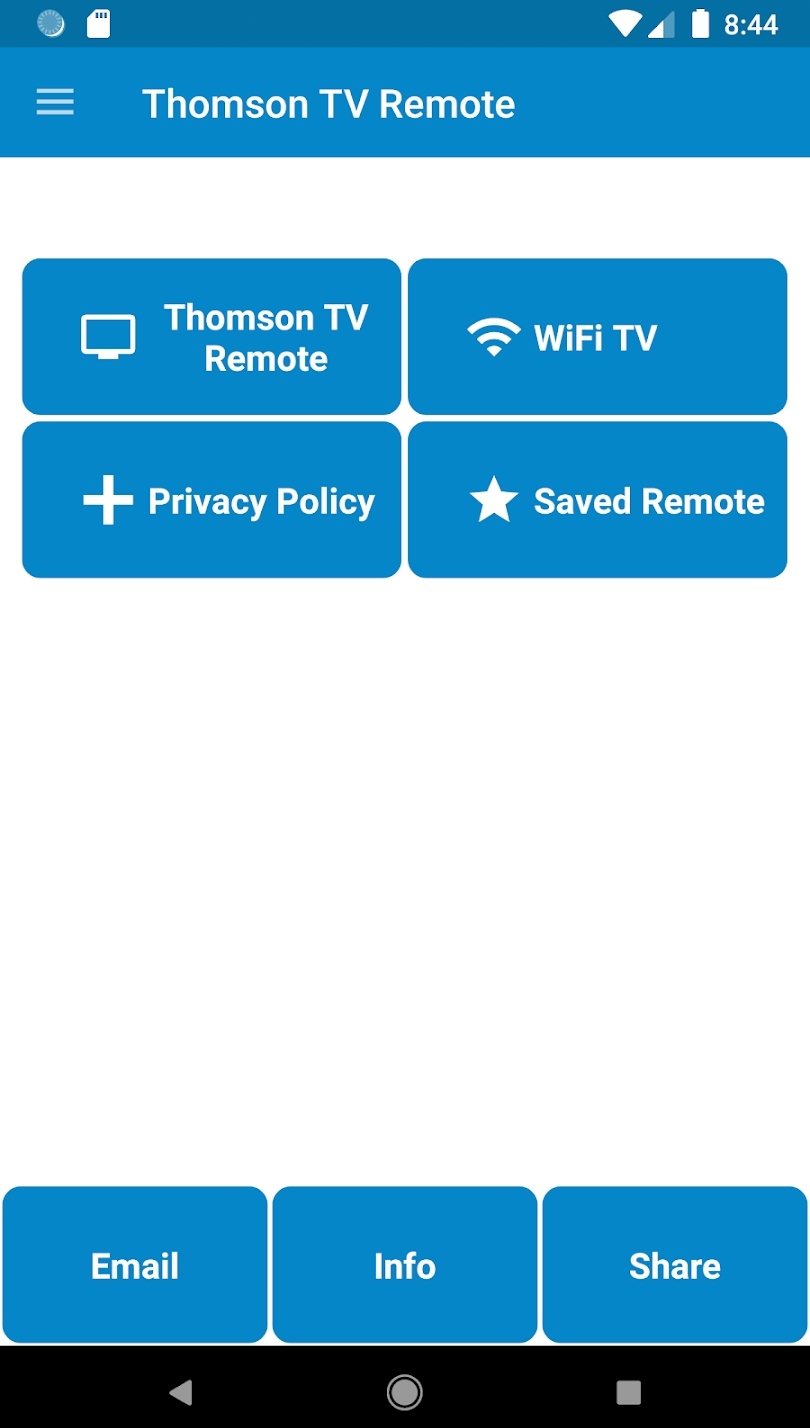
[8] Follow the on-screen prompts to start using the remote control.
Note: By using the Technika TV remote app, you can easily control Technika TV without a remote.
How to Install and Use Thomson Smart TV Remote
[1] Unlock your Android mobile and launch the Play Store application.
[2] Search for the Thomson Smart TV Remote app.
[3] Select the app and click the Install button.
[4] Once the app has been downloaded, open the Thomson Smart TV Remote app on your smartphone.
[5] Select your remote type and start controlling your TV from the mobile app.
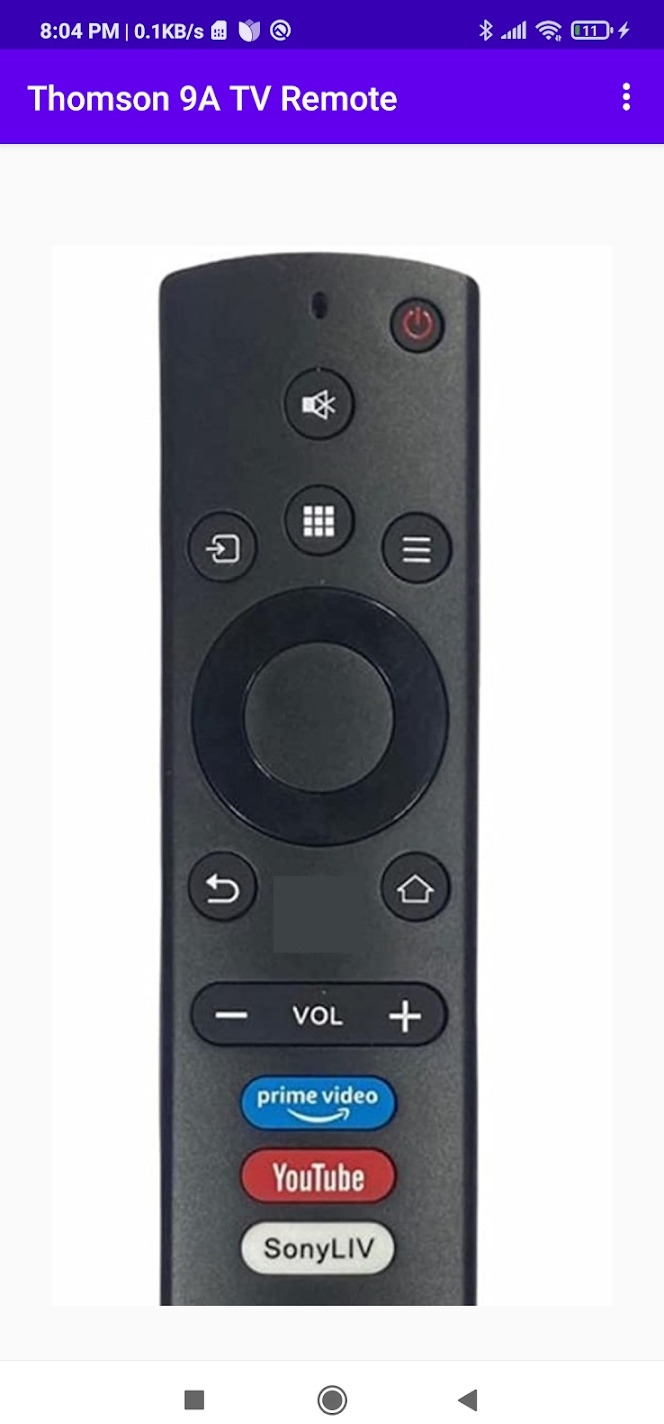
How to Install and Use Thomson TV Remote
[1] Launch the Play Store and click the search bar.
[2] Search for the Thomson TV Remote and choose it from the search result.
[3] Click the Install button and wait for the app to complete the downloading process.
[4] Now, launch the app and select your TV remote from the options.

[5] Aim the mobile toward the TV and start using the app to control your Thomson TV.
FAQ
You can either use the physical buttons present on the TV panel or download any universal remote apps to control your Thomson TV without a remote.
The unofficial remote app is not available for iPhone and iPad.
