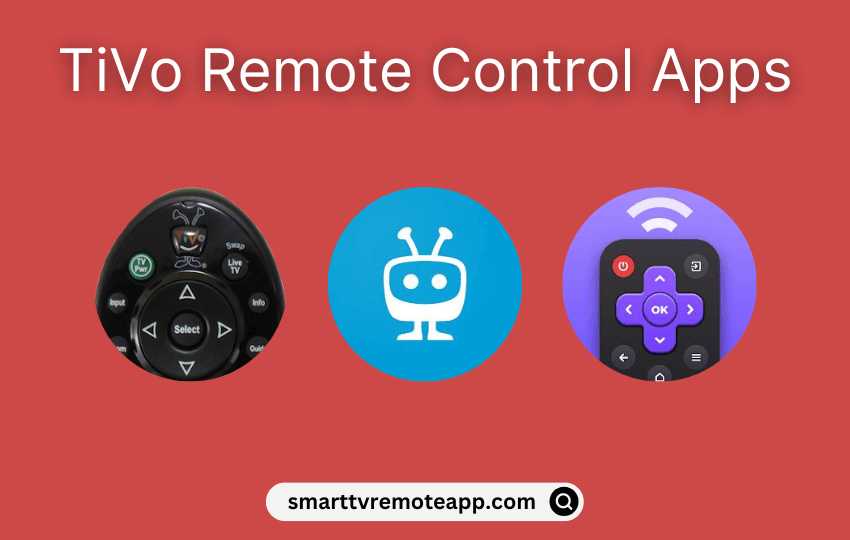Key Notes
- Using the TiVo App: Open Play Store/App Store → Search for TiVo → Select the TiVo app → Click Get/Install → Open TiVo → Sign in to your TiVo account → Click Menu → Tap Remote Control.
- Using Remote Control for TiVo: Launch Play Store → Hit Search → Enter Remote Control for TiVo → Search for it → Tap Install to download → Open the app → Choose your TiVo box remote → Click Power to pair → Fill the form if it doesn’t work.
- Usage of Universal TV Remote Control: Go to Play Store → Search for Universal TV Remote Control → Click Install → Open the app → Choose TV → Select your STB box name → Press any button to test the remote.
If the TiVo Stream 4K Remote is not working, you don’t have a buy a TiVo replacement remote to control your device. You can install and use the remote control app to control your TiVo box from an Android or iPhone using a WIFI network. If you don’t have an internet connection, you can use third-party remote apps to control the TiVO box with a help of the smartphone’s IR blaster.
Key Features of the TiVo Remote App
- Control the TiVo box either using an Android phone or iPhone.
- Use filters to browse TV shows and movies under the What to Watch section.
- The programming guide helps to know the time and date for each TV show.
- You can easily adjust the volume, switch channels, and more.
- Built-in casting option to wirelessly stream media files on your TV.
How to Install and Use the TiVo App
Before installing the app, connect your smartphone to the same WIFI network as your TiVo box-connected TV.
1. Open the Play Store (Android) or App Store (iOS) on your smartphone.
2. Search for TiVo and click the app icon from the search results.

3. Click Install or Get to install the app on your device.
4. Open the TiVo app and sign in with your TiVo account.
5. From the on-screen prompts and choose your device to sync.
6. Click the Menu icon and tap Remote Control.
7. The remote control interface will appear.
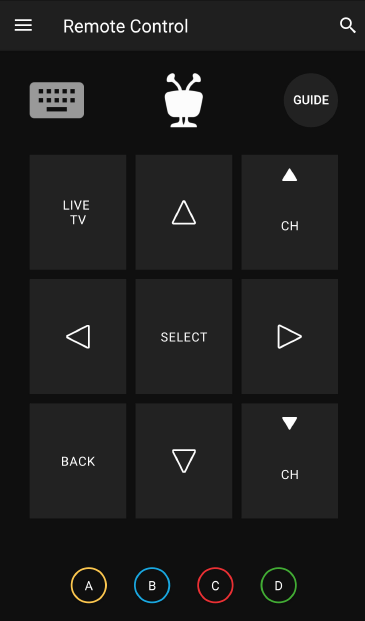
Start controlling the TiVo box by pressing the buttons of your preference.
Note: If Roku remote is not working, you can use the Quick Remote app to control Roku via voice commands.
How to Install and Use Remote Control for TiVo
If you to control the TiVo box without an internet connection, you can use the Remote Control for TiVo app.
1. Open the Google Play Store on your Android smartphone.
2. Select the Search icon at the top right corner of the screen.
3. Enter the app name Remote Control for TiVo using the virtual keyboard.

4. Choose the app and click the Install button to begin the installation.
5. After installing the app, click Open to launch the Remote Control for the TiVo app on your device.
7. Choose your TiVo box remote from the options.
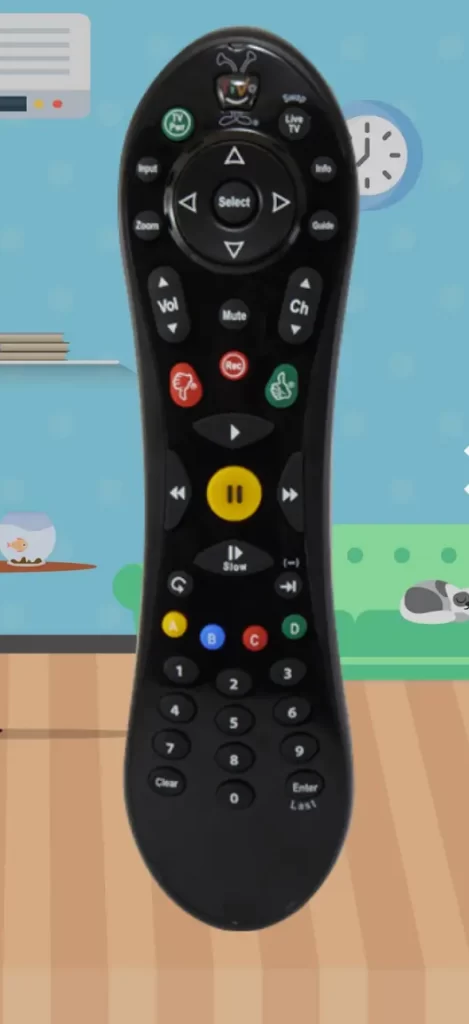
8. Click the Power button to pair your device.
9. If the remote model is missing, you can submit a request by entering the corresponding details.
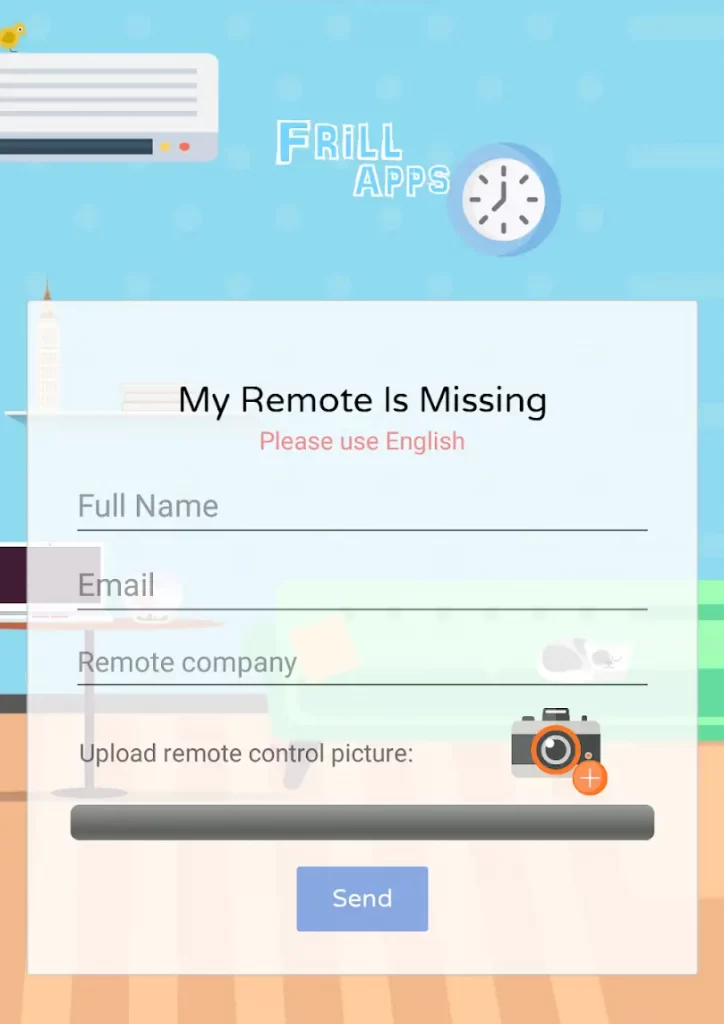
10. Once entered, click the Send button.
How to Install and Use Universal TV Remote Control
Universal TV Remote Control is another third-party app to control the TiVo box from a phone using an IR blaster.
1. Launch Google Play Store on your Android smartphone
2. Under the search column, enter Universal TV Remote Control and search for the app.

3. Choose the app and tap Install to download the app on your device.
4. Wait for a few minutes to complete the installation process.
5. Launch the Universal TV Remote Control app and tap the IR Remote option.
6. Select the Set-Top box and choose your STB brand name (TiVo) from the options.
7. Follow the on-screen instructions to test the remote functions.
8. Click Yes once the remote keys are functioning properly.
Note: If your TV remote doesn’t pair, then tap No and follow the on-screen instructions.
Frequently Asked Questions
Yes, you can install and use the TiVo app to control all TiVo streaming boxes from an Android or iOS device.