Key Notes
- Using Remote Control for Videocon TV: Open Play Store → Click Search → Search for Remote Control for Videocon TV → Tap Install → Launch the app → Hit Select Remote → Select TV remote model → Start using the remote.
- Use of Smart TV Remote Control: Open Play Store → Search for Videocon TV Remote → Pick the app → Tap Install → Launch the app → Choose TV Model to pair.
- Using All TV Smart TV Remote Control: Launch Play Store → Search for All TV Smart Remote Control → Choose the app → Tap Install → Open the app →Tap TV → Click TV brand name → Press any button to pair.
If the absence of a physical remote or if the remote is unresponsive, you can use the remote app to control the Videocon TV. The remote app includes features just like the remote controller with navigation, playback control buttons, and more. Unlike top television brands, Videocon TV doesn’t provide any official remote app to control the TV. Luckily, if you have an Android smartphone, you can use universal remote apps that are available in the Play Store to virtually control your TV.
Key Features of Videocon TV Remote App
- This app is very simple and easy to use.
- No subscription or registration is required to use the app.
- It features a simple user interface with all functions of a physical remote.
- It lets you turn on/off the TV, change the input, adjust the volume, etc.
- You can easily switch channels, adjust the volume, and more.
How to Install and Use Remote for Videocon TV
Remote Control for Videocon TV is a third-party app that you can use to control Videocon LED Smart TV without a remote. If your smartphone doesn’t have an IR blaster, you can’t use this app on your device.
[1] Open Google Play Store on your Android smartphone.
[2] Click the Search icon at the top right corner of the screen.
[3] Enter the app name Remote Control for Videocon TV and search for it.
[4] Choose the app from the suggestion list and tap the Install button.
[5] Within a few minutes, the app will complete the installation process.
[6] Once installed, click Open to launch the app.
[7] In the app’s home screen, tap on the Select Remote option.
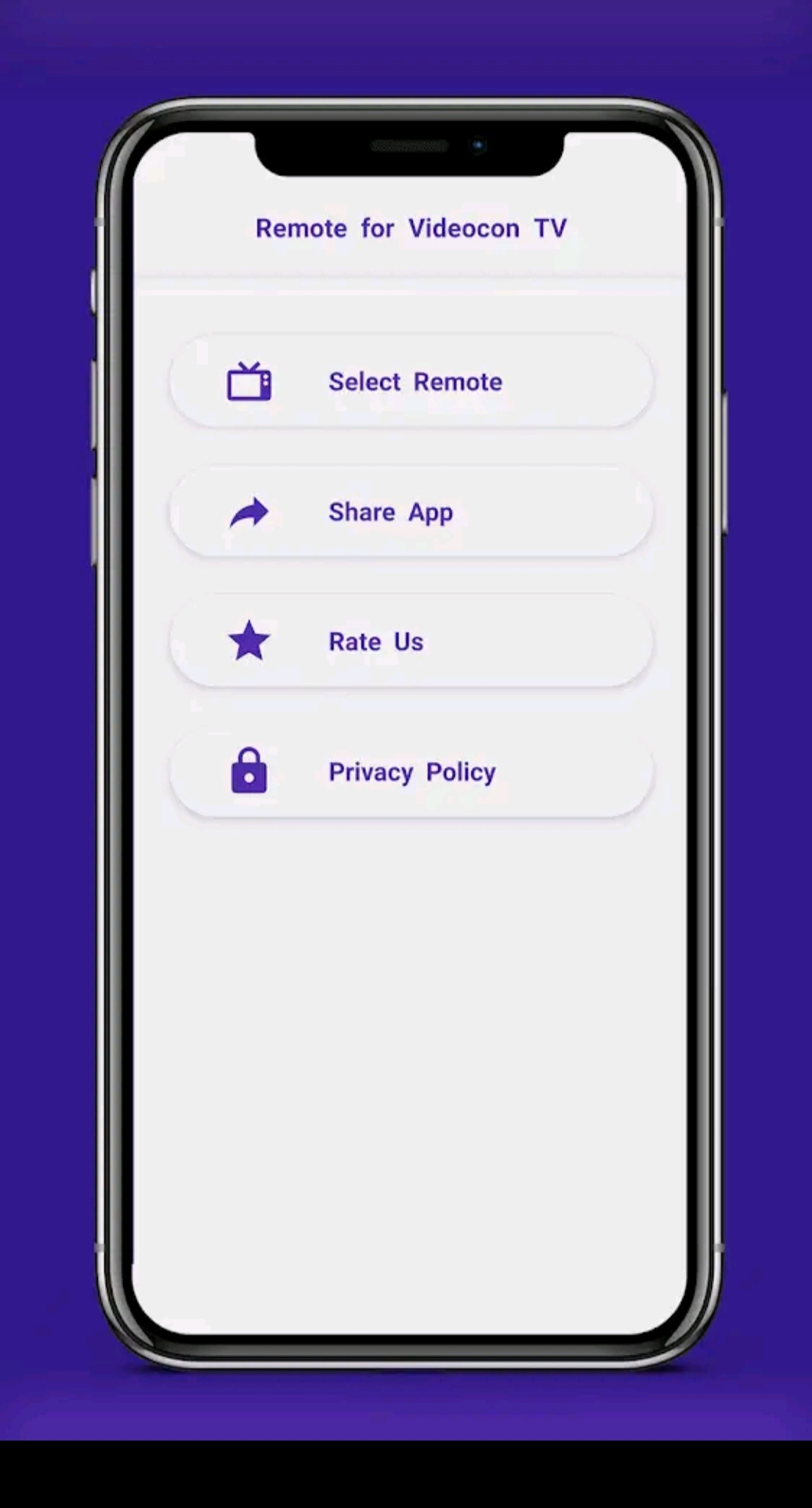
[8] Select your TV remote model to pair your device.
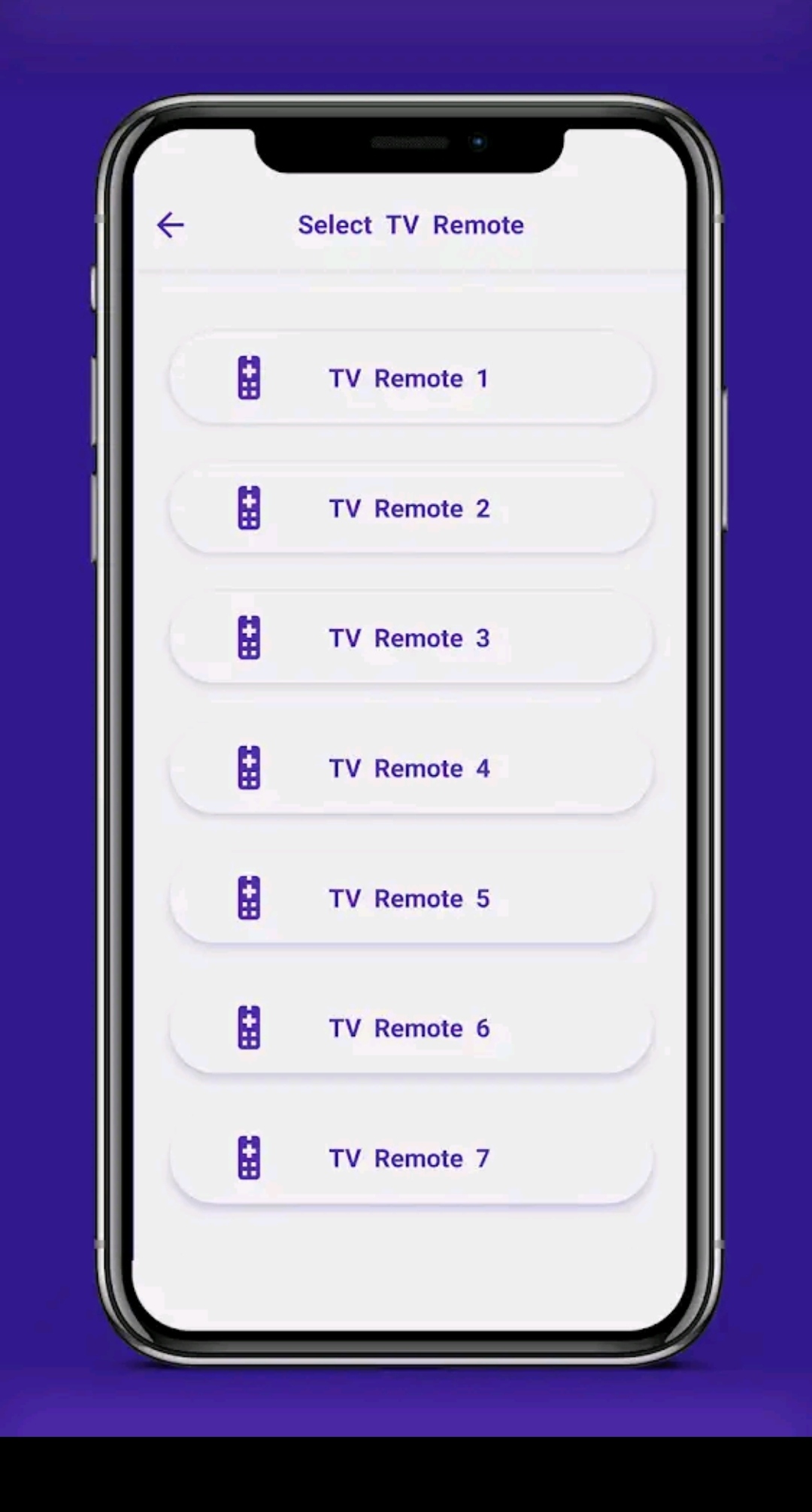
[9] Upon pairing, you can start using the app to control your Videocon TV.
Note: If you have a Roku-powered Smart TV, you can install and use The Roku App as a remote control.
How to Install and Use Videocon TV Remote
Videocon TV Remote is another third-party application that works using a smartphone’s IR blaster.
[1] Open Google Play Store on your Android smartphone.
[2] In the search bar, enter Videocon TV Remote using the virtual keyboard and search for the app.
[3] Choose the app from the results and tap the Install button to download the app on your device.
[4] Once the app gets downloaded, it will automatically begin the installation process.
[5] Pick your TV Model from the available devices list.
[6] Once paired, you can start using the app to control your Smart TV.
Note: Similarly, you can download and use the Cello TV remote app to control the Cello TV without a remote.
How to Install and Use All TV Smart Remote Control
The All TV Smart Remote Control app can work by connecting a TV and smartphone to the same WiFi network.
[1] Unlock your Android smartphone and launch Google Play Store.
[2] Enter the app name All TV Smart Remote Control in the search field and search for the app.
[3] Pick the app name from the search results and tap the Install button to download the app.
[4] After the installation, launch the app and tap the TV button.
[5] Select your TV brand name from the available choices.
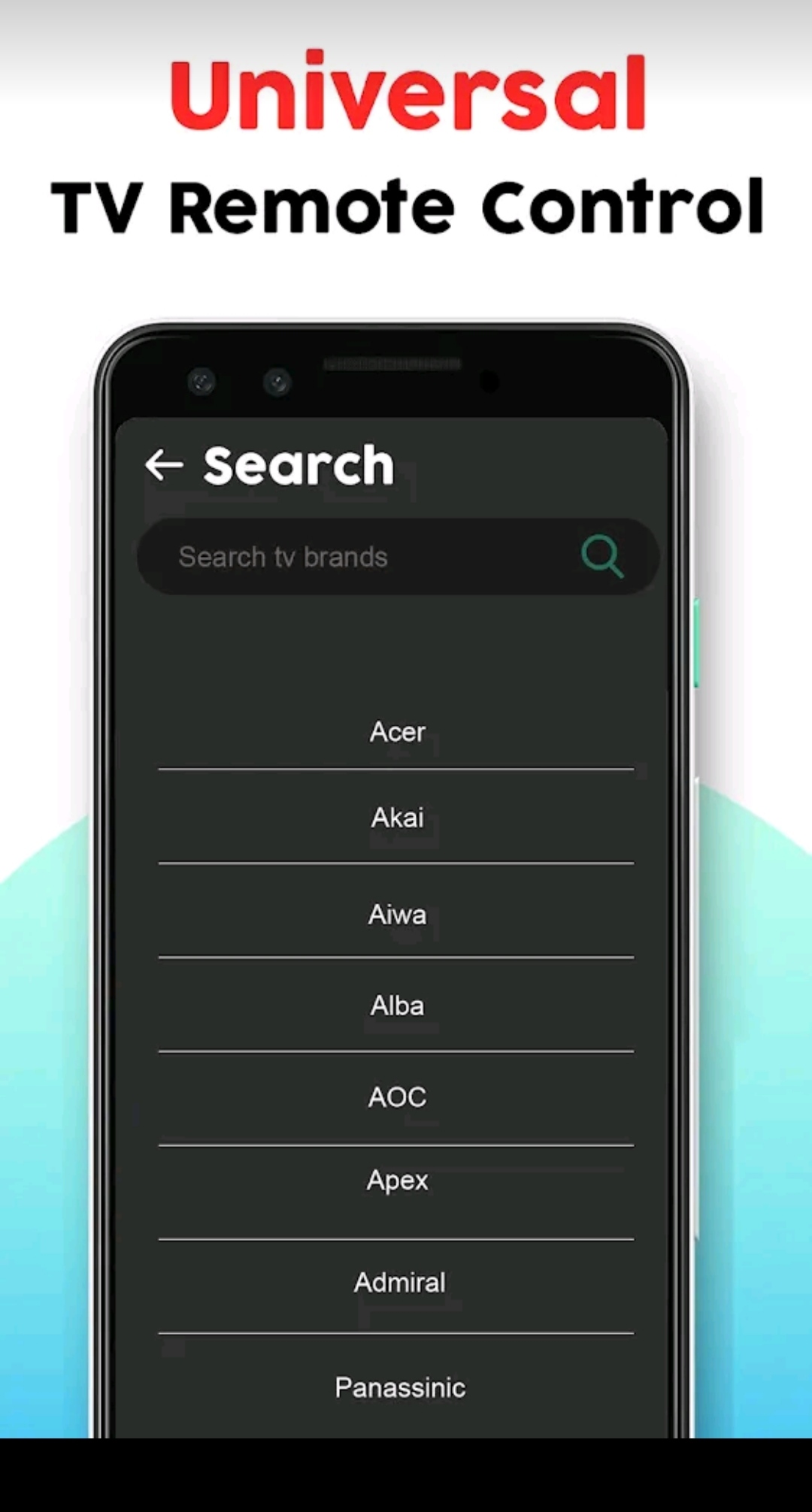
[6] Finally, tap any button to pair and control your Videocon TV.
FAQ
The Videocon remote may stop working if the remote batteries are weak or dead. so, change the old batteries with the new ones and try using them.
You can either use the physical button present on the TV panel or download any of the above-mentioned apps on your smartphone to turn on your Videocon TV without a remote.
Yes. You can download the d2h Smart Remote App on your smartphone and operate your D2H without a remote.
