Key Notes
- Remote for ViewSonic TV: Open Play Store → Click Search → Search for Remote for ViewSonic TV → Click Install → Select TV remote model → Start using the app.
- ViewSonic Remote Control: Open Play Store → Search for ViewSonic Remote Control→ Click Install → Launch the app → Select +ViewSonic TV Remote → Start controlling the TV.
- Universal TV Remote Control: Open Play Store → Search for Universal TV Remote Control and select it → Install and Open Universal TV Remote Control → Select ViewSonic TV → Start using the remote.
ViewSonic TV users doesn’t need to be dependent on a physical remote every time for controlling your TV especially when the remote stops working. You can use the remote app to control your TV without a remote. Unfortunately, there is no official remote app for ViewSonic TV to date. Nevertheless, you can use universal remote apps available in the Play Store. Notably, remote apps like Universal TV Remote Control can control ViewSonic TV without a WiFi network using a smartphone’s IR blaster.
Key Features of Viewsonic TV Remote App
- The app comes with a user-friendly interface.
- The app has all the functions of an original remote.
- You can switch between channels, adjust the volume, and change the input.
- You can use the app for free and control many devices.
- It lets you control your ViewSonic TV using an Android smartphone.
How to Install and Use Remote for ViewSonic TV
Before getting into the steps, connect your Android smartphone and Viewsonic TV to the same WiFi network.
[1] Open the Google Play Store on your Android device.
[2] On the search bar, type Remote For Viewsonic TV and search for the app.
[3] Choose the app from the result and click Install to download the app.
[4] From the app’s home screen, choose your ViewSonic TV model.
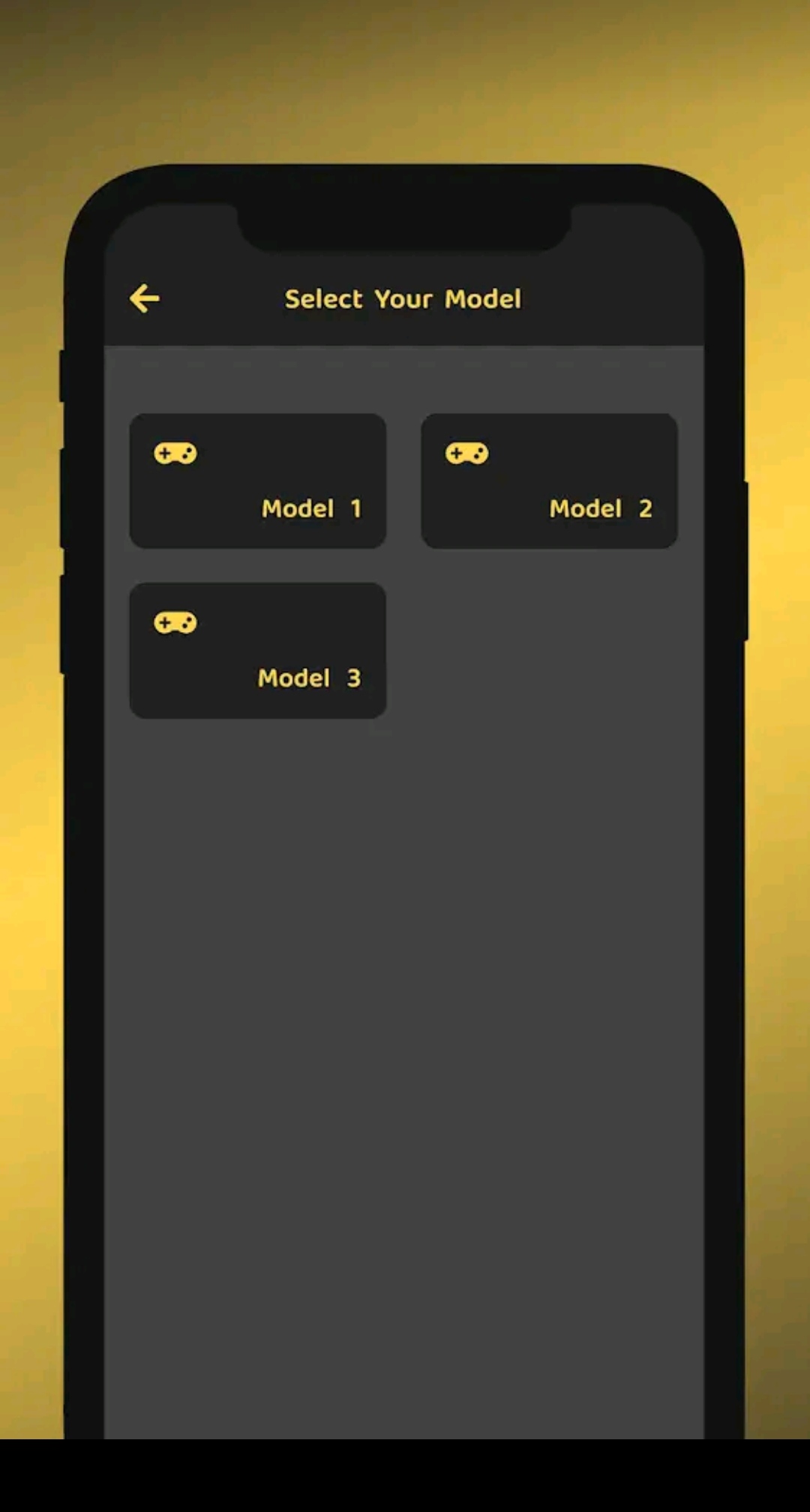
[5] Once you select the remote, test the remote functions by pressing the remote keys.
If everything goes right, start controlling your ViewSonic TV with this app.
Note: If you have connected a Firestick to ViewSonic TV, you can install and use the Amazon Fire TV app as a virtual remote for your streaming device as well as your TV.
How to Install and Use ViewSonic Remote Control
[1] On your Android smartphone, launch the Google Play Store.
[2] Tap the Search bar and type the ViewSonic Remote Control app name.
[3] Select the app from the result and tap Install to start downloading the app.
[4] Once installed, launch the app by clicking on the Open button.
[5] Tap +ViewSonic TV Remote and select your TV Remote.
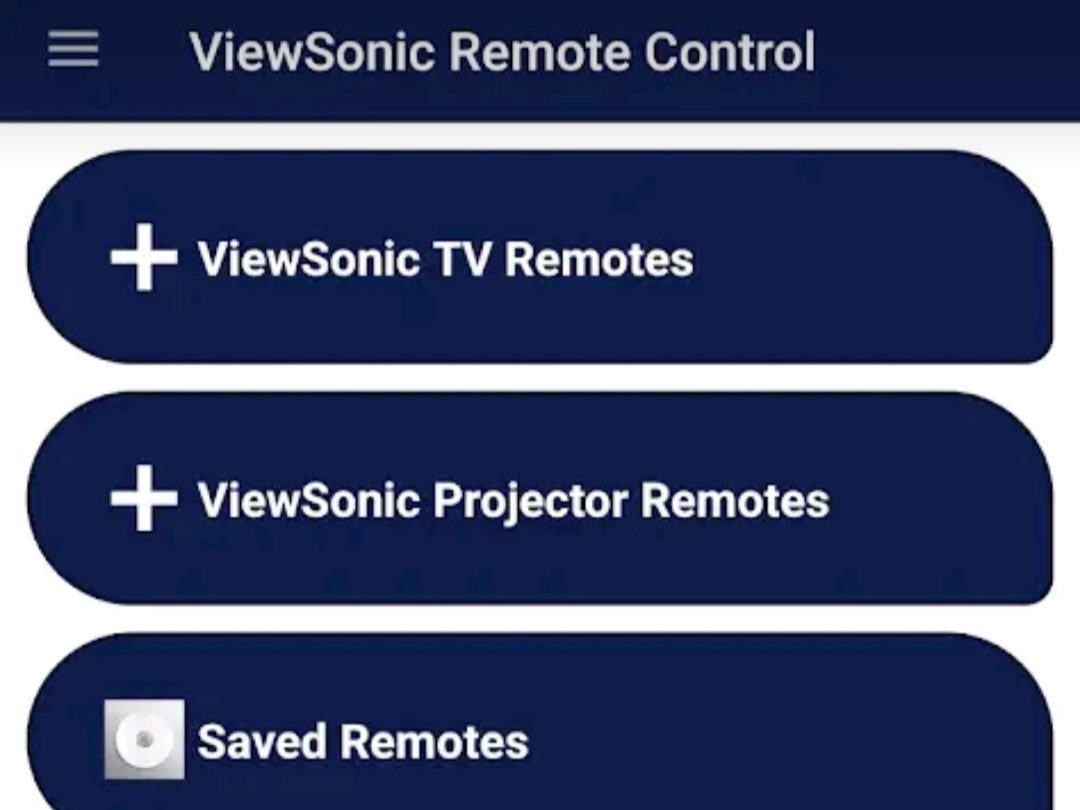
[6] Now, you can use the virtual remote to control your ViewSonic TV.
How to Install and Use Universal TV Remote Control
[1] Open Google Play Store on your Android smartphone or tablet.
[2] Click the Search bar, enter Universal TV Remote Control, and search for the app.
[3] Click the Install button to begin the installation.
[4] When installation gets complete, tap Open to launch the app.
[5] Select your Viewsonic TV from the options.
[6] Once you have chosen the remote, you can use the remote control by pressing the buttons.
FAQ
ViewSonic TV remote will not work if the remote batteries are poor or dead. So, replace the old batteries with new ones and also clear the objects that hide the path between the remote and the TV.
You can use physical buttons on the TV or use the IR blaster remote app to turn on ViewSonic TV without a remote.
Yes, if you have purchased a universal remote, you need to know the ViewSonic TV remote codes to program it.
