Key Notes
- Using Google TV App: Open Google TV → Select Remote → Click Scan for devices → Select your Vise TV → Enter Pairing code → The remote control interface will appear → Start using it.
- Using Smart TV Remote Control: Open Play Store → Tap Search → Search for Smart TV Remote Control → Click Install → Tap TV → Select Vise TV → Press Power button → Start controlling the TV.
- Use Universal TV Remote Control: Launch Play Store → Search for Universal TV Remote Control→ Choose the app → Click Install→ Open the app → Select Remote → Choose Vise TV → Start controlling.
If the Vise TV remote has been broken or not working, there is no need to worry about it. Besides buying a new remote, you can still control your Vise TV using the physical buttons. However, using universal remote apps is more convenient than physical buttons. So, it is better to install the remote app on your Android device from the Play Store and use it to control the Vise TV.
Key Features of Vise TV Remote App
- It is designed to work on all Android smartphones.
- The remote app has all the original functions similar to the original remote.
- The application is completely free to access without any additional charges.
- With the single remote app, you can control multiple devices at the same time.
- You can even turn on/off the TV, adjust the volume, use playback controls, etc.
How to Install and Use Google TV Remote App
Unfortunately, there are no official remote apps for controlling the Vise TV. Fortunately, you can use remote apps like Google TV to control Vise Smart TV if it is running with an Android TV operating system.
1. Unlock your Android or iPhone and open the Google Play Store or App Store.
2. Search for the Google TV Remote App.
3. From the search suggestion, pick the correct app name and click the Install or Get button.
4. Open the app and provide the necessary permission.
5. Tap the TV Remote icon present at the bottom of the screen.
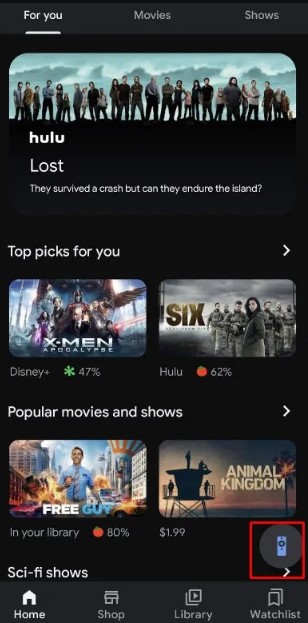
6. Now, you will be asked to provide your location access. Choose your location from the available options.
7. After that, the devices that are connected to the same WiFi network as your smartphone will be displayed.
8. Choose the Vise TV name and provide the pairing pincode if prompted.
9. Now you will get access to the virtual remote for Vise TV. Using the remote interface, you can scroll through the streaming apps, search for entertainment content, use voice commands, and more.
How to Install and Use Smart TV Remote Control
If you don’t have a WiFi network, you can use the IR blaster remote app like Smart TV Remote Control.
1. Open the Google Play Store app on your Android smartphone.
2. Tap the Search bar available on the top of the screen and search for the Smart TV Remote Control app.
3. Click Install to begin the installation. Later, open the app and provide the necessary permissions.
4. Select TV and choose Vise TV from the listed device brands.
5. Once you select the remote, you can tap the Volume button on the remote app to test its functions.
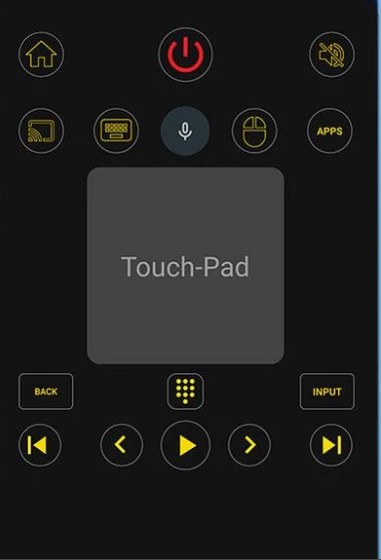
6. If the app functions well without any issues, you can operate your Vise TV with the Smart TV Remote Control app.
How to Install and Use Universal TV Remote Control
Universal TV Remote Control is another third-party app like Google TV that works by connecting TV and phone to the same WiFi network. With this app, you can virtually control the Vise TV.
1. Open the Google Play Store on your Android smartphone or tablet.
2. Search for the Universal TV Remote Control app and install it on your device.
3. From the search result, choose the correct app and click Install to get the app on your device.
4. Open the installed application and provide the necessary permission.
5. Choose your Vise TV name from the app’s home screen.
6. Now you can use the virtual remote to control your Vise TV.
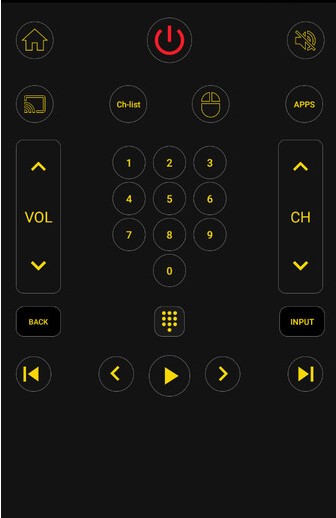
Apart from mobile apps, you can also use any physical buttons to control your TV without an original remote. If you don’t wish to use the remote app anymore, you can buy a universal remote which is available on Amazon.
FAQ
You can use any universal remote app or press the physical power button on the TV to turn on the Vise TV.
The Vise TV remote may not work due to weak batteries, signal obstructions, wear and tear of hardware, etc.
