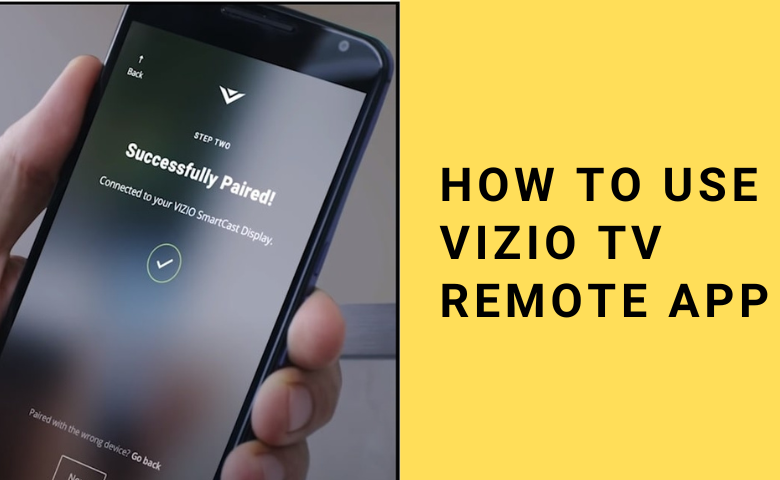Key Notes
- VIZIO Mobile: Open VIZIO Mobile → Create an account or Continue as Guest → Select Device → Choose Vizio TV → Add Device → Enter PIN → Use the remote control.
- TV Remote Control for Vizio TV: Open TV Remote Control for Vizio TV → Tap Hamburger icon → Settings → Select remote interface type → Infrared (IR) → Choose a TV remote → Start using the remote.
The remote app is a major relief for every user if the Vizio TV remote has stopped working unexpectedly. VIZIO Mobile is an official remote app for Vizio Smart TVs which you can control from an Android or iOS device. With VIZIO Mobile, you can launch any of the TV apps, and browse for movies and TV shows effortlessly. It also features a built-in keyboard to type and search for any entertainment content. After installing the VIZIO Mobile app, you should connect your Vizio TV to the same WiFi network as your smartphone to make the app work.
Key Features of the VIZIO Mobile App
- It features an easy-to-use interface for convenient remote access.
- Supports voice control for watching your favorites on TV.
- One touch button to watch 260+ free channels using WatchFree+.
- Turn on/off the TV, adjust the volume, change the input on Vizio TV, etc.
- Subscribe or manage premium services using your Vizio account.
How to Install and Use the VIZIO Mobile App
Before getting into the steps, check whether your Vizio TV and phone are connected to the same WiFi network.
[1] Install the VIZIO Mobile app on your smartphone from the Play Store or App Store.
[2] Open the VIZIO Mobile app and tap Create an account for registration.
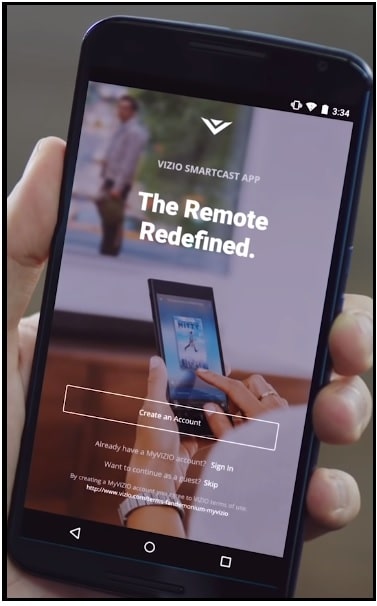
[3] If you would prefer to use this application as a Guest, click the Skip button.
[4] Tap on the Select Device option at the top of the screen. If you have already paired your TV, you may see your Vizio TV’s name in the available device list.
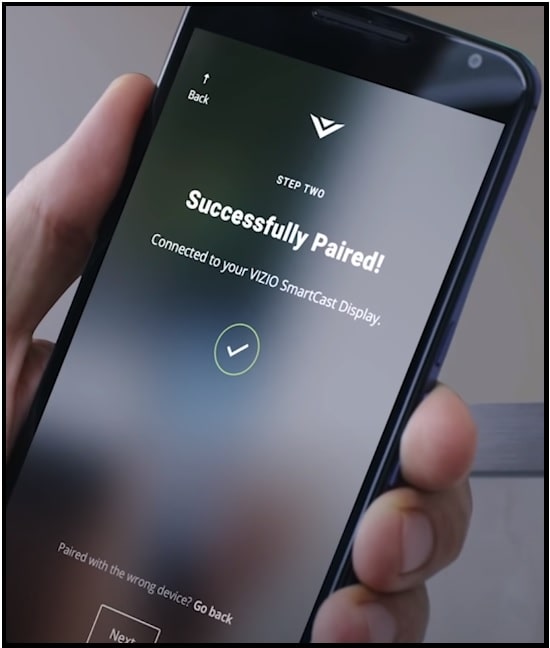
[5] If your TV name does not appear in the list, press Add Device option at the bottom of your screen. Follow the on-screen instructions to pair your TV with the app.
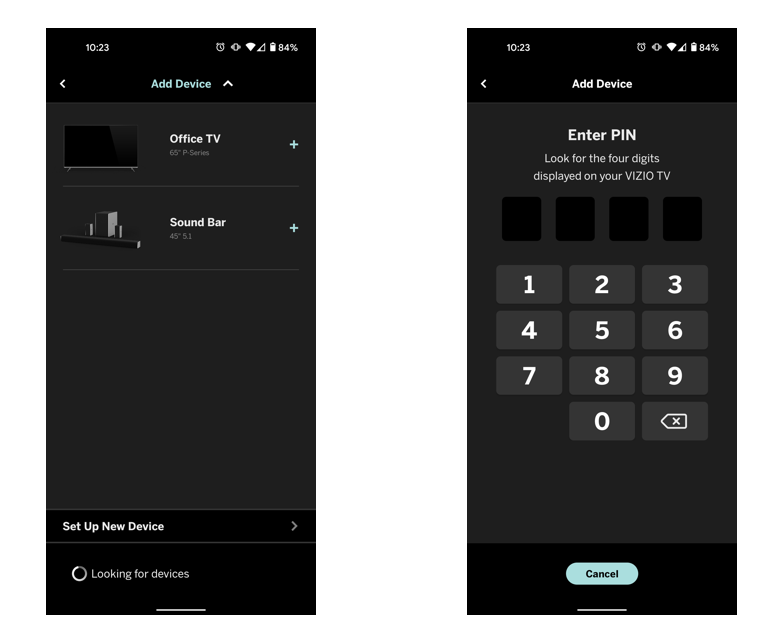
[6] Once paired, the VIZIO Mobile app is ready to use as a remote for the selected device.
[7] You can use Swipe Or Tap to navigate your display or TV menu. This area acts as a touchpad that responds to swipe gestures.
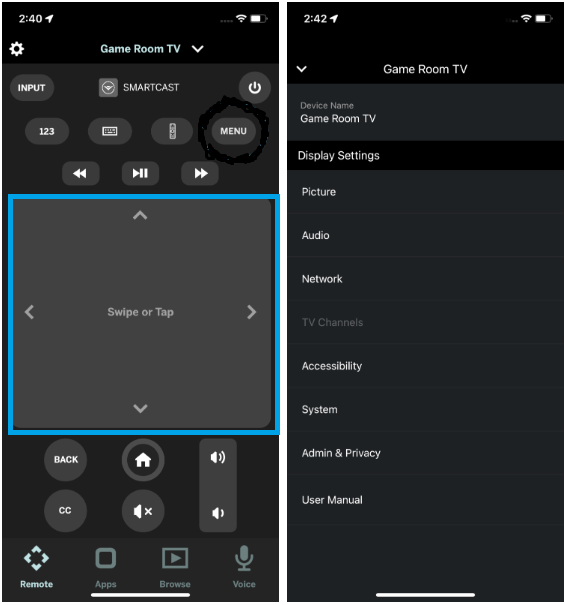
[8] Click on the Apps icon at the bottom of your screen to access the in-built apps on your TV.
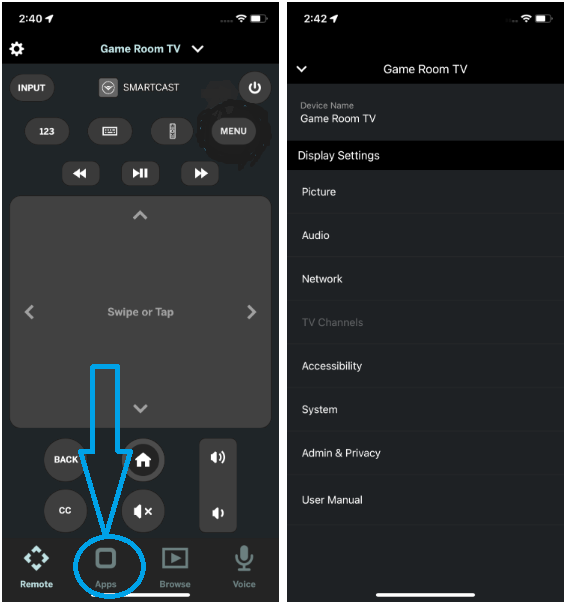
How to Install and Use TV Remote Control for Vizio TV
If you don’t have an internet connection, you can control Vizio TV from an Android device by installing the IR blaster remote app.
[1] Install the TV Remote Control for Vizio TV on your Android from the Play Store.
[2] Open the TV Remote Control for Vizio TV app and click the Hamburger icon.
[3] Tap Settings, and click on Select remote interface type.
[4] Choose Infrared (IR) in the Remote interface type.
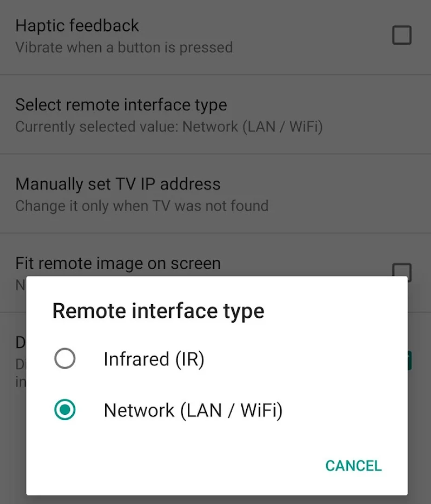
[5] Go back to the home screen and choose a remote model.
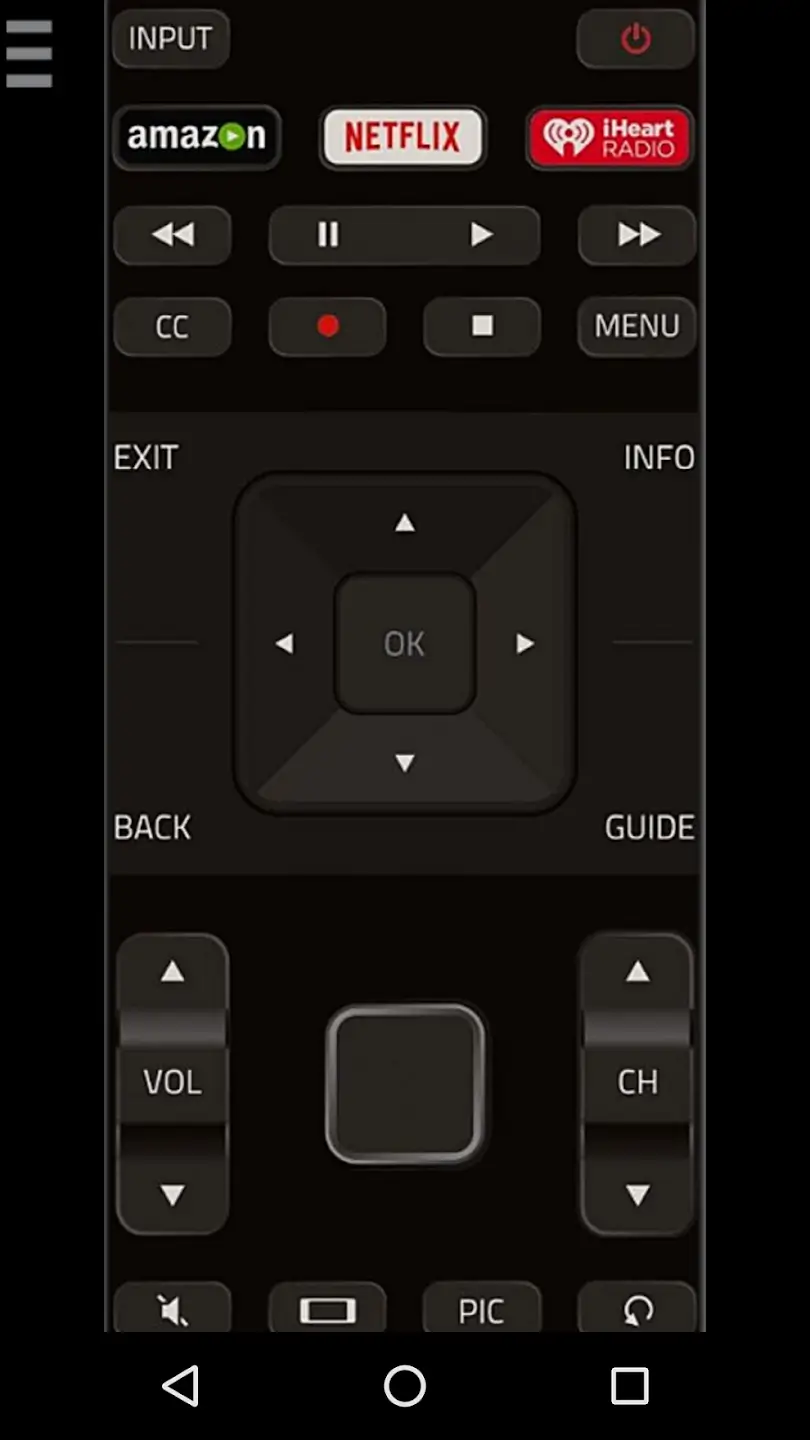
Test the remote functions and start controlling your Vizio TV using your Android smartphone. This app is very useful when you want to connect your Vizio TV to WiFi without a remote.
FAQ
1. Force stop the application and open it again.
2. Connect phone and TV to the same WiFi network.
3. Clear the app cache on your phone.
3. Next, try unpairing the device and pairing it again.
4. Uninstall and reinstall the application might work.
5. Update the app to the latest version.
No, only the latest Vizio Smart TVs are compatible with the remote app.
Yes, you can use VIZIO Mobile as a Vizio sound bar remote app from an Android or iPhone.