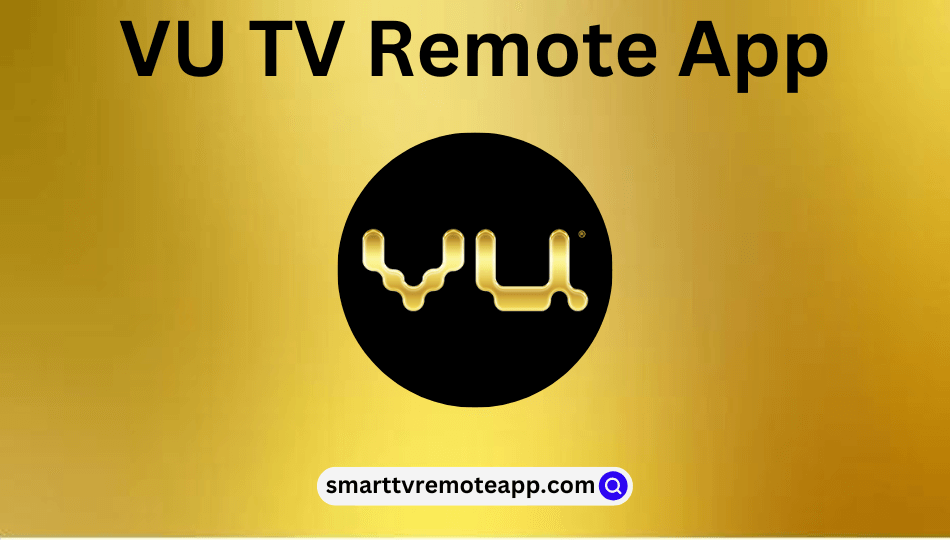Key Notes
- Using VU TV Remote Control: Launch Play Store → Search VU TV Remote → Install → Open the application → Select Vu TV Remote → Control the TV.
- Using VU Smart TV Remote: Open Play Store → Search VU Smart TV Remote → Install → Open the application → Select remote model → Start controlling.
- Using Remote for VU TV: Launch Play Store → Search Remote for VU TV→ Install → Open the application → Select TV remote → Control the TV.
If the Vu TV remote is not working due to weak batteries or physical damage, no need to worry. You can still control the TV without a remote using the remote app. As Vu Smart TV doesn’t have an official remote app, you can use third-party remote apps available in the Play Store. Remember, you should connect the Vu TV and phone to the same WiFi network to use the remote app.
Key Features of the Vu TV Remote App
- It allows other apps to run in the background and overlay on the apps.
- The remote app works by emitting IR signals or using a WiFi network.
- It can control all VU Smart TV models irrespective of the operating system.
- No additional setup is required to use the remote app.
- Access the new features and redesigned buttons with the upcoming updates.
How to Install and Use the VU TV Remote Control App
[1]. Launch the Google Play Store on your Android mobile.
[2]. Type VU TV Remote Control in the search bar using the on-screen keyboard and search for it.

[3]. From the search results, select VU TV Remote Control and tap the Install button to download the application on your device.
[4]. Once downloaded, hit the Open option to launch the application on your Android smartphone.
[5]. On the next screen, select the VU TV Remote option.
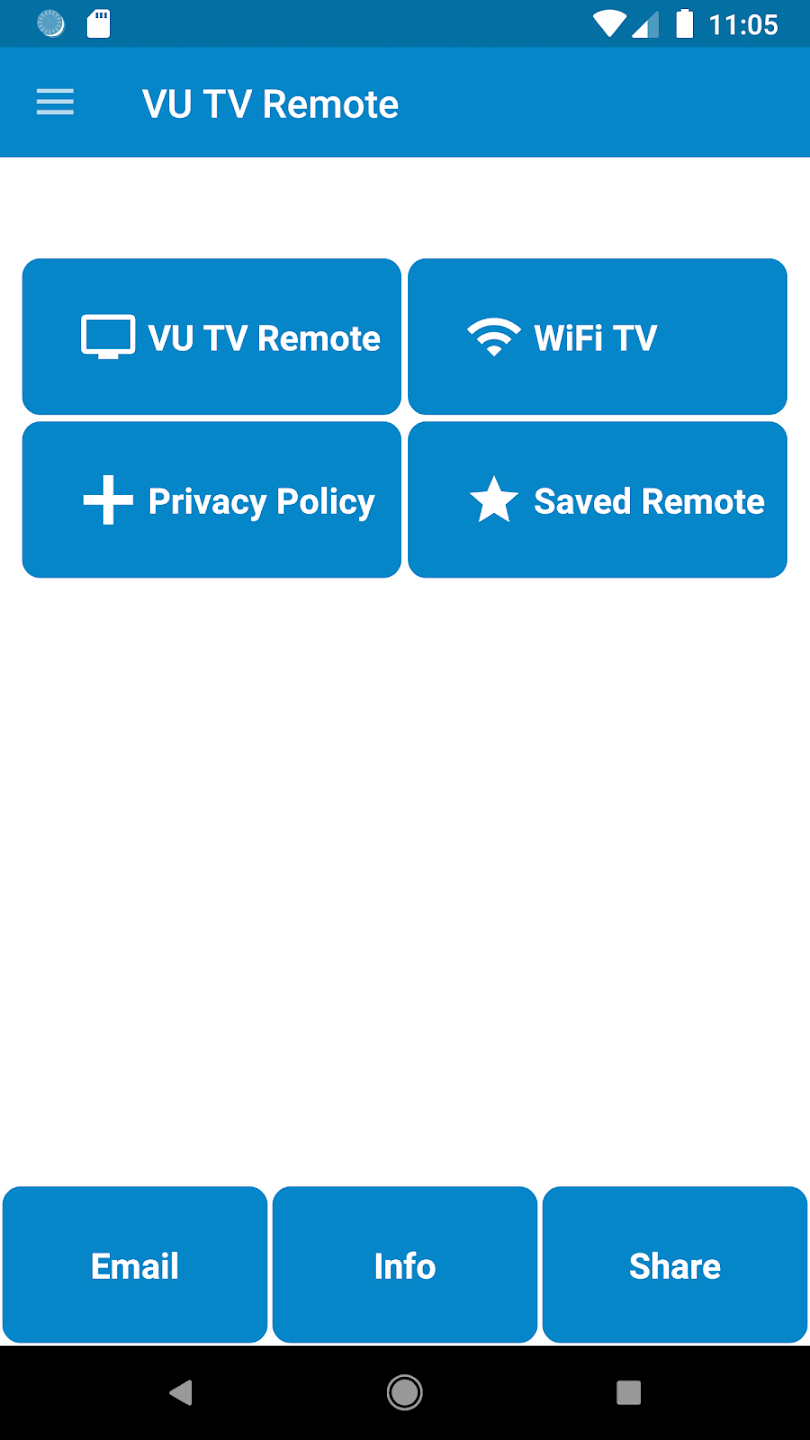
[6]. Point your phone at your TV and press any key to test the remote functions.
[7]. If it works, you can start controlling your Vu TV from your smartphone.

Note: If you have a Vu non smart TV, you can use the universal app for non smart TV to control it with ease.
How to Download and Use VU Smart TV Remote App
[1]. First, unlock your Android smartphone and open the Google Play Store.
[2]. On the search bar, type and search for VU Smart TV Remote.
[3]. Select the VU Smart TV Remote application from the suggestions.

[4]. Next, tap the Install button to download the app on your mobile device.
[5]. After the installation, open the VU Smart TV Remote application.
[6]. Select the desired remote model for your TV and test the remote functions.
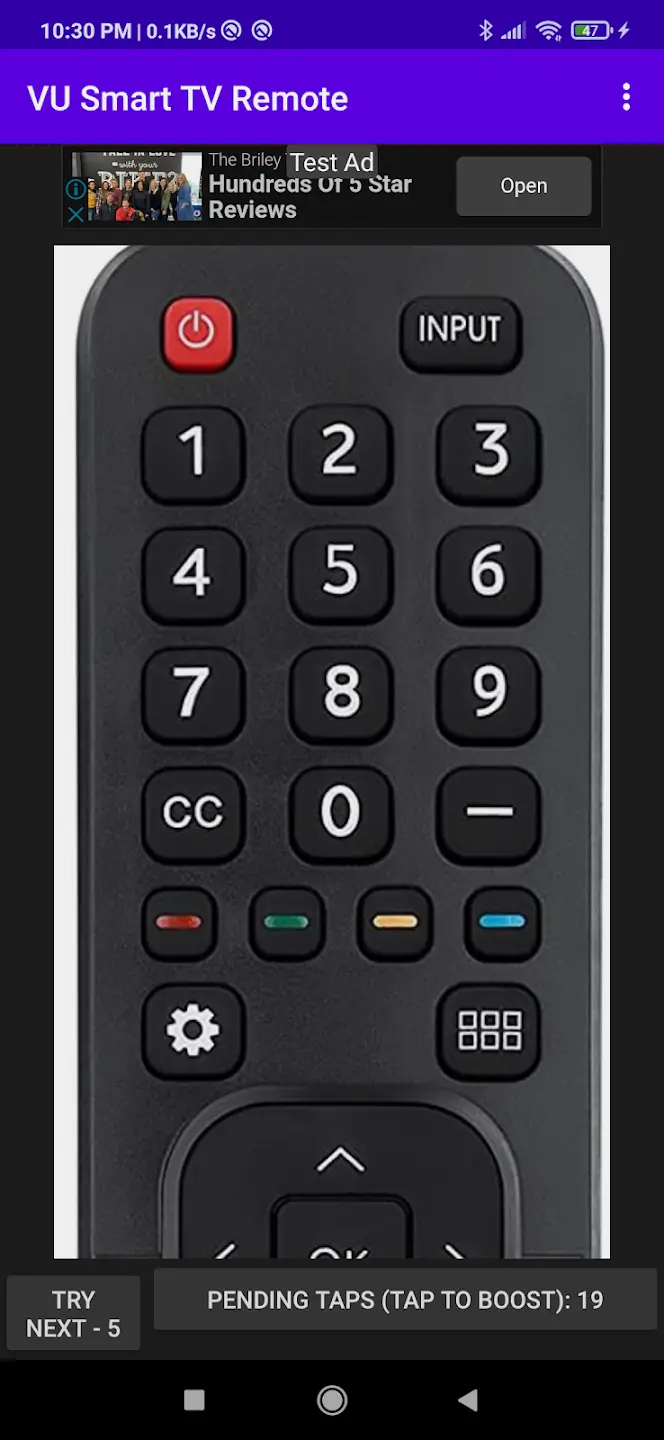
That’s it. You can now control and manage your VU Smart TV using an Android smartphone.
How to Install and Use Remote for VU TV App
[1]. Go to the Google Play Store on your smartphone.
[2]. Tap on the Search icon and type Remote for VU TV application using the virtual keyboard of your device.

[3]. Choose the app from the suggested list and hit the Install button to get it downloaded on your smartphone.
[4]. Once the app gets installed, open it and choose the TV remote by sliding the options.
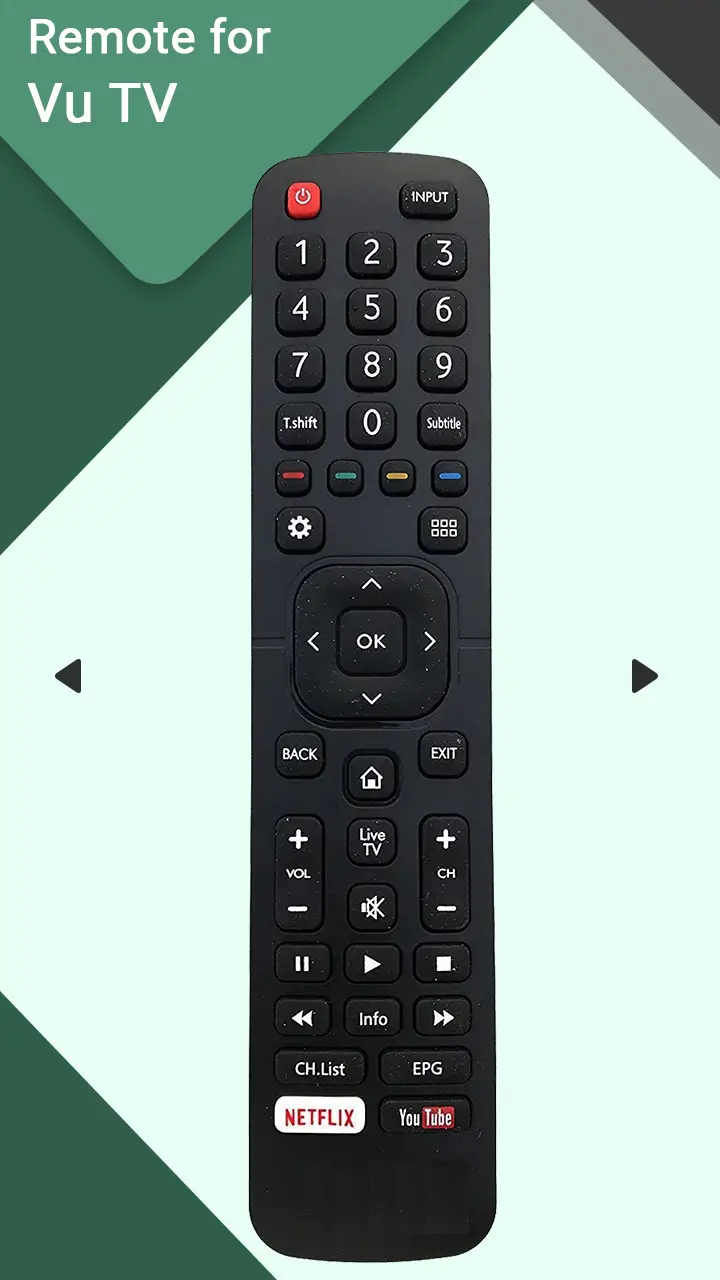
[5]. After choosing the remote, you can easily control your TV through your mobile phone.
Frequently Asked Question
There is no official remote application for Vu TV in the App Store. So, you can use third-party universal remote apps on iOS to control your VU TV.
You can either use physical buttons or the above-mentioned remote apps to control your Vu TV without a remote.