Key Notes
- Use Walker TV Remote Control: Launch Play Store → Tap Search → Search for Walker TV Remote Control→ Tap Install → Open the app → Click + Add Remote → Choose TV remote → Use the remote.
- Use Universal TV Remote Control: Launch Play Store → Search for Universal TV Remote Control→ Choose the app → Click Install→ Open the app → Click Select Remote → Select Walker TV → Start controlling.
- Using Smart TV Remote Control: Open Google Play Store → Tap Search → Search for Smart TV Remote Control → Click Install → Tap TV → Pick your TV brand → Press Power button → Start controlling.
If Walker TV remote is not working, it may be due to several reasons. In such cases, you can use universal remote apps to control your Walker TV instead of buying a replacement remote. But, there is no official remote app for Walker TV. Luckily, there are third-party remote apps in the Play Store that you can use to control your Walker TV from an Android device. Since this app works by emitting infrared signals, make sure that your smartphone has an IR blaster.
Key Features of the Walker TV Remote App
- It comes with a simple and easy-to-use user interface.
- It lets you turn on/off the TV, turn up/down the volume, change the input, etc.
- The remote app has all the functions of the original remote.
- You can change the picture and sound settings of the TV without a remote.
How to Install and Use Walker TV Remote Control
[1] On your Android smartphone, open the Google Play Store.
[2] Click the Search icon at the top right corner of the screen.
[3] Type the name Walker TV Remote Control and search for it.
[4] Select the app from the suggestion and click the Install button to start downloading the app.
[5] Once installed, tap the Open button to launch it on your smartphone.
[6] Click + Add Remote and choose your TV remote model.
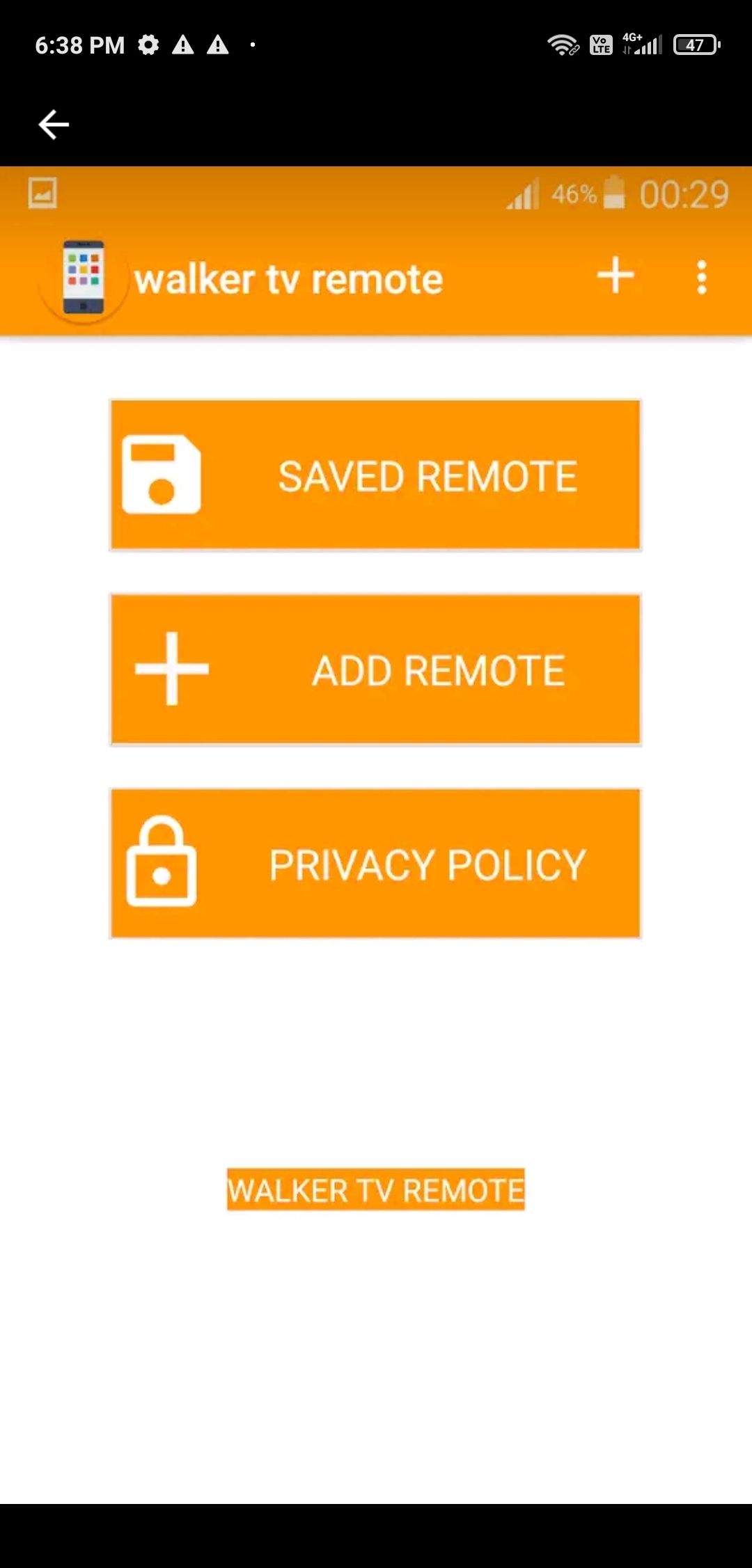
That’s it. Now, you can start using the app to control the TV.
Note: If you don’t have a WiFi network, you can still control Walker TV using the IR blaster remote app.
How to Install and Use Universal TV Remote Control
[1] Open Google Play Store on your Android smartphone or tablet.
[2] Click the Search bar, enter Universal TV Remote Control, and search for the app.
[3] Click the Install button to begin the installation.
[4] When installation gets complete, tap Open to launch the app.
[5] Select your Walker TV from the options and test the functions.
[6] Once you have chosen the remote, follow the on-screen instruction to test the remote functions.
How to Install and Use Smart TV Remote Control
[1] Launch Google Play Store and search for Smart TV Remote Control.
[2] Choose the app and tap the Install button to download the app.
[3] After installation, click Open to launch the Smart TV Remote Control app.
[4] Select TV and choose your Walker TV name from the available devices.
[5] Click Power or any other button to test the remote functions.
[6] If it functions well, you can use this app to operate your Walker TV conveniently.
If you don’t feel convenient using the remote app, you can buy a replacement remote on Amazon. Suppose the original remote is priced higher, you can buy a universal remote that is comparatively cheaper than the original remote.
FAQ
Yes, you can control Walker TV using an Android smartphone using the remote app. Ensure that you have a WiFi network or phone with an IR blaster.
You can either use physical buttons or install and use any of the remote apps mentioned above to control your Walker TV.
