Key Notes
- Using Google TV App: Open Google TV → Select Remote → Click Scan for devices → Select your Weston TV → Enter Pairing code → The remote control interface will appear → Start using it.
- Use Universal TV Remote Control: Launch Play Store → Search for Universal TV Remote Control→ Choose the app → Click Install→ Open the app → Select Remote → Choose Weston TV → Start controlling.
- Using Smart TV Remote Control: Open Play Store → Tap Search → Search for Smart TV Remote Control → Click Install → Tap TV → Select Weston TV → Press Power button → Start controlling the TV.
Like many people, you don’t always depend on the Weston TV remote for controlling the TV. Actually, there are many ways to control your Weston TV without a remote. You can use remote apps like the Weston TV Remote app, Universal TV Remote Control, Smart TV Remote Control, or any universal remote app to control the TV from a smartphone seamlessly.
Key Features of Weston TV Remote App
- The app interface is simple and easy to use for any user.
- You can add your interested shows and movies to your Watchlist.
- Based on your search preference, the app will show you personalized recommendations.
- The official remote apps like the Google TV app support Google Assistant.
- It lets you change the TV channels, switch the source, turn on/off the TV, etc.
How to Install and Use Google TV Remote App
As Weston Android TV doesn’t have an official remote app, you can use the Google TV app as a virtual remote.
1. Connect your phone to a WiFi network which should be the same as Weston Android TV.
2. Open the Google Play Store app on your smartphone.
3. Search for the Google TV app and install it on your smartphone.
4. Once installed, click Open to launch the app on your phone.
5. After opening the app, click the Connect TV option at the bottom right corner of the screen.
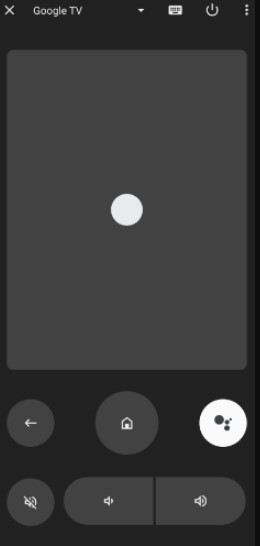
6. It will start scanning for devices. From the list, choose your Weston TV name.
7. Provide the pairing code to establish the connection.
8. Once the connection got established, you can use the app to control your Weston TV.
How to Install and Use Universal TV Remote Control
1. Connect your Android smartphone and Weston TV to the same WiFi network.
2. Launch the Google Play Store application on your Android device.
3. Search for the Universal TV Remote Control app using the on-screen keyboard.
4. From the search result, choose Universal TV Remote Control and click Install.
5. Once the app is completely installed on your device, open it and provide the necessary permission.
6. Under the Select your Smart Device section, choose your Weston TV name.
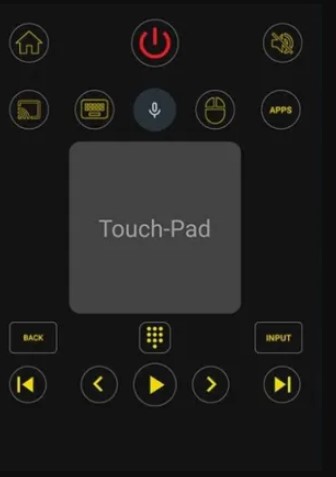
7. Once both devices got paired, you can use its virtual remote to control your Weston TV.
Note: If you don’t have a WiFi network, you can use the IR blaster remote app to control the TV.
How to Install and Use Smart TV Remote Control
Before following these steps, connect your smartphone and Weston TV to the same WiFi network.
1. Open the Google Play Store app on your Android smartphone.
2. Tap the search bar available at the top of the screen.
3. Using the virtual keyboard type Smart TV Remote Control app and search for it.
4. A list of relevant app names will appear on your screen choose the correct app name and install it on your device.
5. Upon successful installation open the app and provide the necessary permission.
6. Select your Weston TV name from the list of devices that appears on the screen.
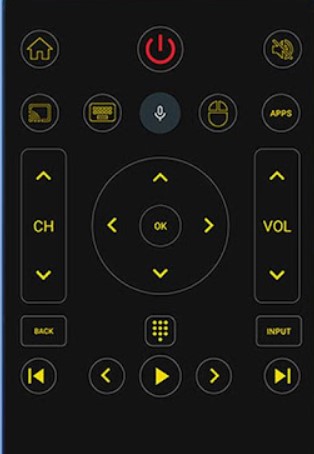
7. Once the connection got established, you will get access to its virtual remote. You can use that to control the Weston TV.
Furthermore, if you have a universal remote in your home, you can check its compatibility and program it with the Weston TV remote codes to control your device without having its original remote.
FAQ
If you encounter any issues with the Weston TV remote, you can use physical buttons, or any remote apps to control your TV without a remote.
Install any one of the remote apps mentioned above on your smartphone to turn on or off your TV without a remote.
Yes. If you have purchased a universal remote, you need to program it with the Weston TV remote codes to start using it.
